Making Windows 11 File Management More Efficient: An In-Depth Guide to Explorer Tab Utility
Introduction
If you spend your day juggling documents, code, and assets across dozens of File Explorer windows, you know how clutter can steal your focus and slow you down. Explorer Tab Utility is a lightweight Windows 11 add‑on designed to transform every new File Explorer window into a tab in your main Explorer instance. Suddenly, you go from a chaotic desktop full of overlapping windows to a clean, tabbed interface where you can switch folders as easily as switching browser tabs.
In this conversational guide, we’ll walk you step by step—complete with screenshots, tables, and an extensive FAQ—through everything you need to know to install, configure, and master Explorer Tab Utility. By the end, you’ll have zero overhead from stray windows, lightning‑fast folder navigation, and a set of powerful hotkeys to slice through your directory tree like a pro.
Table of Contents
-
-
-
Automatic Window‑to‑Tab Conversion -
Duplicate Current Tab -
Reopen Closed Tabs -
Restore Previous Session -
Detach & Snap Windows -
Forward, Backward & Up Navigation -
Custom Path Shortcuts -
Tab Search & Switch -
Force New Window
-
-
-
Advanced Configuration & Personalization
-
General Settings -
Preference Breakdown -
Hotkey Configuration Examples
-
-
-
-
Why Choose Explorer Tab Utility?
Q: I’m used to juggling multiple Explorer windows. What’s in it for me?
A:
-
Cleaner Desktop Environment
-
No more squinting at overlapping windows. Each new folder opens as a tab, keeping your workspace tidy.
-
-
Faster Folder Navigation
-
Switch between tabs instead of alt‑tabbing through dozens of windows. Jump back to recently closed tabs in one click.
-
-
Highly Customizable
-
Support for environment variables, CLSIDs, URLs, or regular paths. Assign custom hotkeys for advanced workflows.
-
Why it matters:
Imagine you need to compare contents of C:\Project\Assets with C:\Project\Docs. With Explorer Tab Utility, you open the second folder and instantly see it as a new tab. No more hunting through the Start menu or taskbar.
Deep Dive into Core Features
1. 🔄 Automatic Window‑to‑Tab Conversion
Feature Overview:
Whenever you open a new File Explorer window—by double‑clicking a folder, launching from a shortcut, or hitting Win+E—the utility intercepts the event and turns it into a tab within your existing Explorer window.
Key Details:
-
Tab Reuse: If the target folder is already open in another tab, the utility simply switches to that tab instead of creating a duplicate. -
Virtual Desktop Support: Works seamlessly across multiple virtual desktops; open on one desktop, tab appears on that instance. -
Configurable Hooks: Decide whether to intercept only keyboard launches, only mouse launches, or both.
Example Animation
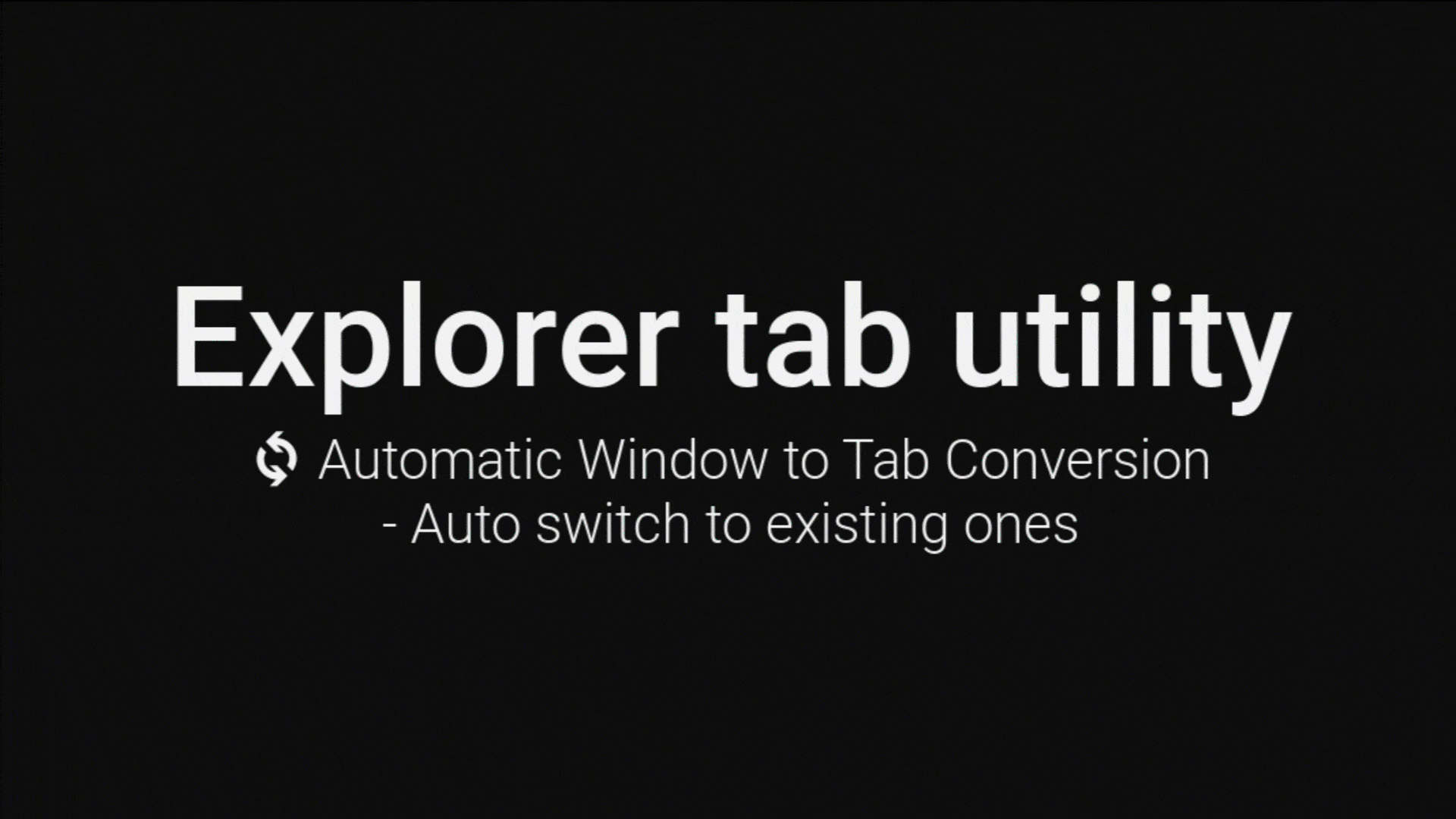
2. 🖨️ Duplicate Current Tab
Feature Overview:
Clone your current tab along with its selected items and scroll position—ideal when you need to work on the same folder in parallel.
Use Cases:
-
Compare two sets of files in the same directory -
Drag files from one tab clone to another without losing your place -
Experiment with file organization before committing changes
Options:
-
Clone as Tab: Keeps it within the tabbed interface. -
Clone as Window: Opens a fresh window, bypassing the tab mechanism.
3. ♻️ Reopen Closed Tabs
Feature Overview:
Accidentally closed a tab? Hit a shortcut and it comes right back—path, view mode, and selected items intact.
Highlights:
-
Session History: Stores a rolling history of closed tabs. -
Persistence Across Restarts: If you enable “Save History,” you can reopen tabs even after rebooting.
Pro Tip: Assign a hotkey like Ctrl+Shift+T (à la browser) to make recovery lightning‑fast.
4. 🔄 Restore Previous Session
If your File Explorer crashes or your PC restarts unexpectedly, you don’t have to manually reopen dozens of folders. Explorer Tab Utility can automatically relaunch all your tabs exactly as you left them.
How It Works:
-
Auto‑Save on Exit: Captures the tab set every time you close Explorer. -
One‑Click Restore: Next time you open Explorer, click “Restore Previous Session.”
5. 📋 Detach & Snap Windows
Detach Tab: Break a tab out into its own window when you need side‑by‑side comparisons outside of the tabbed UI.
Window Snapping:
-
Left/Right Snap: Snap to half‑screen with a hotkey. -
Top/Bottom Snap: Perfect for tall spreadsheets or code comparisons. -
Chained Actions: Combine detach + snap sequences in one multi‑step macro (e.g., detach tab → snap left → open new tab → snap right).
6. ⬅️ Forward, Backward & Up Navigation
Navigate Like a Browser:
-
Back (Alt+Left Arrow) and Forward (Alt+Right Arrow) support allows you to traverse folder history. -
Up (Alt+Up Arrow) jumps to the parent directory.
Custom Mouse Gestures:
Assign mouse buttons 4 and 5 to Back/Forward for ergonomic folder traversal.
7. 📁 Custom Path Shortcuts
Open any path format directly from the address bar or hotkey:
Tip: Create desktop shortcuts using these formats for one‑click access.
8. 🔍 Tab Search & Switch
Instant Tab Locator:
Press your search hotkey (default Ctrl+T), start typing a folder name, and hit Enter to jump to that tab—or open a new one if it’s not already open.
9. 🪟 Force New Window
Hold Ctrl + Shift when opening a folder to bypass the tab interface and get a standalone Explorer window.
Quick Start Guide
# Install via winget (recommended)
winget install w4po.ExplorerTabUtility --interactive
# Or via Chocolatey
choco install explorertabutility --version 2.5.0 --params "/interactive"
-
Launch Utility
-
After installation, find the little fox icon in your system tray.
-
-
Enable Window Hooks
-
Double‑click the tray icon, go to Settings, and check “Window Hook.”
-
-
Test Tab Conversion
-
Open a folder via Start or Win+E—observe it appear as a tab.
-
-
Configure Hotkeys
-
In “Hotkey Profile Management,” assign keys for detach, snap, reopen closed tab, and more.
-
Advanced Configuration & Personalization
General Settings
-
Window Hook: Enable/disable automatic tab conversion. -
Reuse Tabs: Turn on to avoid duplicate tabs for the same folder. -
Keyboard/Mouse Hook: Choose whether hotkeys and mouse gestures are active. -
Startup: Enable “Run at Windows startup” for always‑on functionality.
Preference Breakdown
-
Auto‑Update: Check for new versions on launch. -
Theme Compatibility Fix: Resolve UI conflicts with custom Windows themes. -
History Persistence: Keep closed‑tab history across reboots. -
Hide Tray Icon: Remove the fox icon; access via hotkey only.
Hotkey Configuration Examples
“
Example: Detach & Snap Sequence
Profile A: Action = DetachTab, Hotkey = Ctrl+Q Profile B: Action = Snap(Left), Delay = 100ms Profile C: Action = Snap(Right), Delay = 200ms
Combine these profiles into a single macro to rearrange windows with one keystroke.
Frequently Asked Questions (FAQ)
<script type="application/ld+json">
{
"@context": "https://schema.org",
"@type": "FAQPage",
"mainEntity": [
{
"@type": "Question",
"name": "Which Windows versions does Explorer Tab Utility support?",
"acceptedAnswer": {
"@type": "Answer",
"text": "Explorer Tab Utility requires Windows 11 22H2 (Build 22621) or later, which include the built‑in tabbed File Explorer features."
}
},
{
"@type": "Question",
"name": "How do I restore a previous session of tabs?",
"acceptedAnswer": {
"@type": "Answer",
"text": "Enable the “Restore Previous Session” option in Settings, then confirm the restore prompt when Explorer launches."
}
},
{
"@type": "Question",
"name": "What is the default hotkey to search and switch tabs?",
"acceptedAnswer": {
"@type": "Answer",
"text": "By default, press Ctrl+T to open the tab search box, type your folder name or path, and press Enter."
}
},
{
"@type": "Question",
"name": "Can I disable automatic tab conversion temporarily?",
"acceptedAnswer": {
"@type": "Answer",
"text": "Yes—either uncheck “Window Hook” in Settings or hold Shift when opening a new window to bypass tab mode."
}
},
{
"@type": "Question",
"name": "Does the utility work with network shares?",
"acceptedAnswer": {
"@type": "Answer",
"text": "Absolutely. UNC paths like \\\\Server\\Share open as tabs just like local folders."
}
}
]
}
</script>
How‑To Workflow (Schema Markup)
<script type="application/ld+json">
{
"@context": "https://schema.org",
"@type": "HowTo",
"name": "Explorer Tab Utility Quick Start",
"step": [
{
"@type": "HowToStep",
"url": "#install",
"name": "Install Explorer Tab Utility",
"itemListElement": {
"@type": "HowToDirection",
"text": "Use winget or Chocolatey to install the latest version."
}
},
{
"@type": "HowToStep",
"url": "#enable-window-hooks",
"name": "Enable Window Hook",
"itemListElement": {
"@type": "HowToDirection",
"text": "In the system tray, double‑click the fox icon and check 'Window Hook'."
}
},
{
"@type": "HowToStep",
"url": "#test-automatic-conversion",
"name": "Test Automatic Conversion",
"itemListElement": {
"@type": "HowToDirection",
"text": "Open a folder via Win+E or Start and see it appear as a new tab."
}
}
]
}
</script>
Conclusion
Explorer Tab Utility transforms Windows 11 File Explorer into a sleek, tabbed environment that tames window clutter, accelerates folder navigation, and adapts to virtually any workflow. From its core automatic tab conversion to hotkey‑driven macros, this tool offers everything you need to manage files like a browser manages web pages. With detailed installation steps, advanced configuration options, and comprehensive FAQ & schema markup, you’re fully equipped to integrate Explorer Tab Utility into your daily routine—so you can focus on your work, not on window wrangling.

