New Ways to Learn and Explore with AI Mode in Search: Your Intelligent Learning Companion
As students prepare to return to classrooms and libraries this academic year, Google has introduced powerful enhancements to AI Mode in Search that transform how we learn, study, and explore information. Whether you’re a student tackling complex subjects, a parent supporting your child’s education, or an educator looking for innovative teaching tools, these updates offer practical solutions to real learning challenges. Let’s explore how these features can make your educational journey more efficient and insightful.
Understanding AI Mode: More Than Just Search
Before diving into the new features, it’s important to understand what makes AI Mode different from traditional search. AI Mode represents a fundamental shift in how we interact with information online. Instead of simply returning a list of web pages that might contain answers to your query, AI Mode actively engages with you to understand your needs, analyze complex questions, and provide comprehensive responses that synthesize information from across the web.
Think of it as having a knowledgeable research assistant available 24/7—one who can process multiple types of information, understand context, and provide structured answers with reliable source references. This isn’t about replacing traditional learning methods but enhancing them with intelligent support that adapts to your specific needs.
Ask Questions About Images and PDFs: Your Documents Come Alive
One of the most significant updates is the ability to ask detailed questions about images and documents directly within AI Mode. This feature, previously available only on mobile devices, has now expanded to desktop browsers, making it accessible across all your devices.
How This Feature Works
The process is remarkably straightforward:
-
Upload your document: Whether it’s a PDF lecture slide, a research paper, or an image containing information you want to understand better, you can now upload it directly in AI Mode on desktop browsers.
-
Ask specific questions: Instead of just searching for keywords, you can ask follow-up questions that require understanding of the content. For example, if you’ve uploaded psychology lecture slides, you might ask, “Can you explain the difference between operant and classical conditioning with real-world examples?”
-
Receive intelligent responses: AI Mode analyzes the content of your document and cross-references it with relevant information from the web to provide a helpful response. Crucially, it includes prominent links to sources so you can verify information and dive deeper into topics that interest you.
-
Continue the conversation: The real power comes from being able to ask follow-up questions, creating a dialogue around the material rather than just receiving a one-time answer.
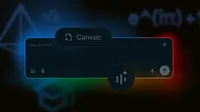
Practical Applications for Students and Educators
This feature addresses several common pain points in the learning process:
-
Concept clarification: When you encounter a concept in your lecture materials that isn’t fully clear, instead of searching vaguely, you can upload the specific slide and ask targeted questions.
-
Connecting ideas: You can ask AI Mode to relate concepts from your current document to other topics you’ve studied, creating a more integrated understanding.
-
Research efficiency: For research papers, you can quickly extract key findings, methodologies, and conclusions without having to reread the entire document.
-
Language support: For non-native speakers, you can ask for explanations of complex terminology within the context of your specific document.
Availability and Requirements
Currently, this feature is available in the United States and India, in English, and is limited to users aged 18 and older. In the coming weeks, desktop browsers will gain PDF upload capabilities, expanding the utility of this feature. Looking ahead, Google plans to support additional file types beyond PDFs and images, including files from Google Drive, making it even more versatile for academic work.
Canvas: Your Dynamic Planning Workspace
Staying organized while managing multiple projects, assignments, and study materials can be one of the biggest challenges in academic life. The new Canvas feature in AI Mode provides a solution by offering a dynamic workspace that evolves with your needs.
How Canvas Transforms Your Planning Process
Canvas functions as an intelligent side panel that helps you build comprehensive plans and organize information across multiple sessions. Here’s how you can use it effectively:
-
Initiate a planning session: Start by asking AI Mode for help with a specific planning need. For example, “Help me create a two-week study plan for my calculus final exam.”
-
Create your Canvas: When AI Mode provides a response, you’ll see a “Create Canvas” button. Clicking this transforms the response into an interactive workspace.
-
Refine and customize: The real power of Canvas emerges as you use follow-up questions to refine the output until it perfectly matches your requirements. You can adjust timelines, add specific resources, or modify the structure based on your learning style.
-
Return and continue: Unlike one-time search results, your Canvas project persists. You can return to it later, making adjustments as your needs evolve or as you gain new insights.
Real-World Academic Applications
Canvas shines in numerous educational scenarios:
-
Exam preparation: Create detailed study schedules that allocate appropriate time to different topics based on their complexity and your proficiency.
-
Research projects: Organize your research process, from initial literature review to data collection and analysis, all within a single, cohesive workspace.
-
Group projects: While Canvas is currently an individual tool, you can use it to develop your contribution to group work, then share the structured output with teammates.
-
Course planning: Map out how different courses relate to each other, identifying connections between subjects that enhance your overall understanding.
Future Enhancements
In the near future, Canvas will gain even more power through integration with your personal files. Soon, you’ll be able to upload class notes or course syllabi to customize your study guides with your specific course materials. This means Canvas won’t just provide generic planning—it will tailor its suggestions to your exact curriculum and learning needs.
Currently, Canvas is available to users enrolled in the AI Mode Labs experiment in the United States, in English, and for users aged 18 and older. In the coming weeks, it will become available on desktop browsers, making it accessible across all your devices.
Search Live: Real-Time Visual Assistance
Sometimes the most challenging questions arise from what you’re seeing right in front of you—whether it’s a complex diagram in your textbook, an experiment setup in the lab, or a mathematical proof on the board. Search Live brings a new dimension to learning by allowing you to get immediate help with what’s in your visual field.
How Search Live Works
Search Live integrates advanced capabilities from Project Astra directly into AI Mode, creating a powerful visual search tool:
-
Access through Google Lens: Open the Google app on your mobile device and launch Google Lens, Google’s visual search tool.
-
Activate Live mode: Tap the Live icon to begin a real-time visual search session.
-
Point your camera: Direct your camera at whatever you want to learn about—this could be a textbook page, a scientific apparatus, or even a live experiment.
-
Ask questions conversationally: Unlike traditional image search, Search Live allows for a free-flowing, back-and-forth conversation. You can ask follow-up questions, request different angles, or ask for explanations of specific elements within your visual field.
The integration with Google Lens means Search Live can handle different perspectives and even moving objects, making it exceptionally versatile for understanding dynamic processes or complex three-dimensional structures.
Educational Use Cases
Search Live transforms how students interact with physical learning materials:
-
Textbook assistance: Stuck on a complex diagram in your physics textbook? Point your camera at it and ask, “Can you explain how the forces interact in this pulley system?”
-
Lab support: During experiments, get real-time guidance when you encounter unexpected results. “Why isn’t this chemical reaction producing the expected color change?”
-
Math problem solving: Get step-by-step guidance on geometry problems by showing the diagram and asking for explanations of specific elements.
-
Language learning: Point your camera at foreign text and get immediate translations and explanations of grammar structures.
Search Live with video input is currently rolling out on mobile devices in the United States for users enrolled in the AI Mode Labs experiment. This real-time visual assistance represents a significant step toward making information access as natural as asking a knowledgeable person standing beside you.
Search What You See While Browsing: Seamless Integration with Chrome
How many times have you been reading an online article or PDF when a particular section sparked a question, forcing you to copy text, open a new tab, and search separately? The new integration between Chrome and AI Mode eliminates this friction, allowing you to get answers without leaving your current context.
Using This Feature in Your Daily Workflow
The process is designed for maximum convenience:
-
Open Chrome: Navigate to any webpage or PDF you’re viewing in your browser.
-
Access the feature: Click on the Chrome address bar to see dropdown suggestions, where you’ll find the new option “Ask Google about this page.”
-
Select content: Highlight the specific text, image, or diagram you want to learn more about.
-
Get AI-powered insights: An AI Overview with a snapshot of key information will appear directly in a side panel.
-
Deepen your understanding: This week’s update allows you to follow up with more questions through AI Mode by selecting AI Mode at the top of the Lens search results or clicking the “Dive deeper” button at the bottom of the AI Overview.
Practical Academic Applications
This feature streamlines numerous academic tasks:
-
Research efficiency: When reviewing scholarly articles online, quickly get explanations of complex methodologies or findings without losing your place in the document.
-
Textbook comprehension: Struggling with a particular concept in an online textbook? Get immediate clarification while maintaining your reading flow.
-
Collaborative learning: When sharing online resources with classmates, everyone can access the same contextual explanations, creating a more unified understanding.
-
Multitasking reduction: Eliminates the cognitive load of switching between tabs and reorienting yourself, allowing you to maintain focus on your learning objectives.
For example, imagine you’re studying geometry and come across a complex diagram. Instead of searching separately for explanations, you can simply select the diagram, ask for clarification, and receive an immediate explanation with the option to dive deeper into specific aspects of the visual.
Why These Updates Matter for Real Learning
While flashy tech announcements often promise revolutionary changes, these AI Mode updates address genuine challenges in the learning process. Let’s examine why they represent meaningful progress rather than just technological novelty.
Solving Information Overload
Modern students face unprecedented information overload. The ability to upload specific documents and ask targeted questions cuts through the noise, delivering precisely the information needed without requiring hours of sifting through search results. This isn’t about getting more information—it’s about getting the right information at the right time.
Supporting Different Learning Styles
Traditional education often favors certain learning styles over others. These AI Mode features provide multiple pathways to understanding:
-
Visual learners benefit from Search Live and the ability to interact with diagrams -
Reading/writing learners gain from the detailed explanations and follow-up capabilities -
Kinesthetic learners can use the real-time interaction of Search Live to connect concepts with physical demonstrations
Bridging the Gap Between Information and Understanding
Having access to information is different from achieving understanding. These features help bridge that gap by allowing you to:
-
Ask “why” and “how” questions that go beyond surface-level facts -
Receive explanations tailored to your specific point of confusion -
Connect new information with what you already know through contextual follow-ups
Reducing Cognitive Load
Learning is hard enough without the additional burden of navigating complex information systems. By integrating these tools directly into your existing workflows (browsing, document review, visual observation), Google reduces the cognitive overhead of seeking help, allowing you to focus your mental energy on actual learning.
Getting Started with AI Mode: A Step-by-Step Guide
Understanding these features is one thing—knowing how to use them effectively is another. Here’s a practical guide to incorporating AI Mode into your academic routine.
For Desktop Users
-
Access AI Mode: Visit the Google homepage and look for the new AI Mode button.
-
Upload documents: When working with PDFs or images, use the upload feature to add your materials.
-
Ask specific questions: Formulate clear, focused questions about your uploaded content.
-
Create Canvas projects: When planning complex tasks, look for the “Create Canvas” button to build your interactive workspace.
-
Use Chrome integration: While browsing, click the address bar and select “Ask Google about this page” for seamless assistance.
For Mobile Users
-
Update your Google app: Ensure you have the latest version installed.
-
Access AI Mode: Open the Google app and locate the AI Mode option.
-
Use visual search: Tap the Google Lens icon, then the Live button for real-time visual assistance.
-
Join AI Mode Labs: If available in your region, enroll in the AI Mode Labs experiment to access advanced features like Canvas and Search Live.
Building Effective Queries
The quality of your results depends significantly on how you formulate your questions. Here are some tips:
-
Be specific: Instead of “Explain calculus,” try “Can you explain the concept of limits in calculus with practical examples from physics?”
-
Provide context: When uploading a document, reference specific sections: “On page 3 of this PDF, there’s a diagram of the Krebs cycle. Can you explain step 4 in simpler terms?”
-
Ask for connections: “How does this concept relate to what we learned last week about cellular respiration?”
-
Request different perspectives: “Can you explain this economic principle using a real-world business example?”
Frequently Asked Questions
How is AI Mode different from regular Google Search?
AI Mode goes beyond keyword matching to understand context and provide synthesized answers. While regular search returns a list of potentially relevant web pages, AI Mode analyzes your query, considers the context, and provides a comprehensive response that pulls together information from multiple sources, complete with source references. It’s designed for complex questions that require understanding rather than just information retrieval.
Do I need to pay to use AI Mode?
No, AI Mode is available as part of Google Search at no additional cost. You simply need access to Google Search through the Google homepage or the Google app. Some advanced experimental features may be limited to users enrolled in the AI Mode Labs program.
Is my uploaded content secure?
Google states that files uploaded to AI Mode are used solely to address your specific query and are not retained for training AI models. As with any online service, it’s wise to avoid uploading documents containing highly sensitive personal information. The system is designed with privacy in mind, but standard digital security practices still apply.
How accurate are the responses from AI Mode?
AI Mode strives to provide accurate information by cross-referencing multiple sources and providing links to original content. However, like any information source, it’s not infallible. The best approach is to use AI Mode as a starting point for understanding, then verify critical information through the provided source links. Always apply critical thinking to any information you receive, regardless of the source.
When will these features be available in my country?
Currently, many of these features are rolling out first in the United States and India, with English language support. Google typically expands features to additional regions and languages based on feedback and technical readiness. You can check Google’s official blog for the latest updates on feature availability in your region.
Can teachers use these features in the classroom?
Absolutely. Educators can leverage these tools to:
-
Quickly find alternative explanations for complex concepts -
Create more dynamic lesson plans using Canvas -
Provide students with additional resources through visual search -
Save time on routine explanations, allowing more focus on personalized instruction
Many teachers are already using similar tools to enhance their teaching, and these official Google integrations make the process more seamless and reliable.
Will AI Mode replace traditional learning methods?
Not at all. These tools are designed to enhance, not replace, traditional learning. Deep understanding still requires engagement, practice, and critical thinking—elements no technology can fully automate. AI Mode serves as a powerful assistant that handles information retrieval and basic explanation, freeing you to focus on higher-level thinking and application.
How can I ensure I’m using AI Mode effectively for learning?
The most effective users:
-
Treat it as a conversation partner, not just an answer machine -
Ask follow-up questions to deepen understanding -
Verify critical information through source links -
Use the tools to overcome specific obstacles, not to avoid the learning process -
Combine AI assistance with traditional study methods for balanced learning
Making the Most of AI Mode: Practical Strategies
To truly benefit from these features, consider implementing these strategies in your academic routine.
For Exam Preparation
-
Create structured study plans: Use Canvas to develop a comprehensive study schedule that allocates appropriate time to different topics based on difficulty and your proficiency.
-
Target weak areas: Upload past exams or problem sets, then ask AI Mode to explain specific question types you struggle with.
-
Generate practice questions: Ask AI Mode to create sample questions based on your course materials, then use Canvas to organize your practice sessions.
For Research Projects
-
Literature review assistance: Upload research papers and ask for summaries of key findings, methodologies, and limitations.
-
Identify connections: Ask how different papers relate to each other or to broader theoretical frameworks.
-
Organize findings: Use Canvas to build a structured overview of your research, connecting sources and themes visually.
For Daily Learning
-
Just-in-time clarification: When confused by a lecture concept, upload relevant materials and get immediate clarification.
-
Concept mapping: Ask AI Mode to help you visualize how different concepts connect, then refine the map using Canvas.
-
Real-world applications: Request examples of how theoretical concepts apply in practical situations to deepen understanding.
The Future of AI-Powered Learning
While we can’t predict exactly how these tools will evolve, the current trajectory suggests several exciting possibilities:
-
Expanded file support: As mentioned in the announcement, support for additional file types beyond PDFs and images is coming, potentially including Google Drive files.
-
Enhanced personalization: Future iterations may better adapt to individual learning styles and paces.
-
Collaborative features: While currently focused on individual use, future versions might facilitate group study and collaborative learning.
-
Deeper educational integration: We may see more direct integration with learning management systems used by schools and universities.
What’s most promising is Google’s apparent focus on creating tools that genuinely support the learning process rather than simply automating it. The emphasis on providing source links and encouraging deeper exploration suggests a commitment to fostering critical thinking alongside information access.
Conclusion: Embracing Intelligent Learning Tools
As we enter a new academic year filled with learning opportunities and challenges, tools like AI Mode in Search represent more than just technological advancement—they reflect a growing understanding of how people actually learn and what support they need.
These features won’t replace the hard work of learning, but they can make that work more efficient, focused, and ultimately more productive. By reducing the friction of information access, providing targeted explanations, and helping organize complex tasks, AI Mode allows you to direct more of your energy toward genuine understanding and application.
The most successful students have always been those who effectively leverage available resources. In today’s information-rich environment, knowing how to use intelligent tools like AI Mode isn’t just convenient—it’s becoming an essential component of academic success.
As you prepare for the academic year ahead, consider how these features might fit into your learning workflow. Start with one feature that addresses your most pressing challenge, master it, then gradually incorporate others. Remember that the goal isn’t to use all the features, but to use the right features to support your specific learning needs.
In the end, the most powerful learning tool remains your own curiosity and determination. AI Mode and similar technologies simply help channel that curiosity more effectively, removing barriers between you and the knowledge you seek to acquire. That’s a development worth welcoming as we embark on another year of learning and discovery.

