“
It’s late at night. You’re jumping between your IDE and documentation, trying to untangle a complex full-stack feature. Time slips away—a feeling every developer knows. But what if you had an AI partner that truly understood your code?
What is CodeFlicker? More Than Just Another Smart Editor
In a world flooded with AI-assisted coding tools, CodeFlicker stands out by deeply integrating into the developer’s workflow. It’s not just about autocompletion—it’s an AI companion that understands your codebase.
Imagine opening a new project and instead of spending hours digging through docs, you simply ask in plain English: “How does the user authentication module work?”—and get an accurate, contextual answer. That’s CodeFlicker’s promise: an AI-powered editor that helps with code comprehension, generation, debugging, and feature implementation through natural language.
Installation is refreshingly simple:
Visit the official download page, pick your OS, and you’re ready in minutes. No complex setup, no dependency nightmares—just a clean, out-of-the-box experience built for productivity.
Core Features: Choose Your Collaboration Style
Agent Mode: Your Self-Driving Coding Assistant
Agent Mode is CodeFlicker’s default mode, built for complex development tasks. I first experienced its power while refactoring a legacy React component involving state management, API calls, and intricate UI logic.
Here’s what happened:
When I typed: “Convert this class component to a function component using Hooks for state,” the Agent didn’t jump straight into editing. Instead, it analyzed the codebase—searching for dependencies, scanning usage across files, and only then proposing a structured refactor plan.
Built-in tools that work together:
- ❀
Code Search: Quickly locate functions and components - ❀
File Editing: Safely modify multiple files in sync - ❀
Command Execution: Run tests to verify changes - ❀
Directory Reading: Understand project structure holistically
The Changed Files Workspace was a game-changer. After the Agent made edits, all changes were displayed in a clear diff view. I could review line-by-line, accept or reject individual changes, and stay in full control—no more “black box” AI operations.
Duet Mode: Deep Human-AI Collaboration
If Agent Mode is autopilot, Duet Mode is like co-piloting with an expert—you keep your hands on the wheel, but with a seasoned navigator beside you.
What is a “Duet” in practice?
Duet Mode mimics how expert human teams collaborate, using a “Research-Action-Review” three-phase process. While building an e-commerce cart feature recently, I saw this in action:
Phase 1: Clarify & Research
Me: Implement a shopping cart with coupon support, stock checks, and price calculation.
AI: To make sure I understand, please confirm:
1. Can coupons be stacked?
2. Should stock checks be real-time or cached?
3. Does pricing include tax?
Based on your answers, I’ll generate a research plan...
Phase 2: Deliverable Generation
The AI produced structured outputs:
- ❀
requirement.md– user stories with clear acceptance criteria - ❀
design.md– system architecture, key modules, and sequence diagrams
Phase 3: Task Breakdown & Execution
The AI broke the design into trackable development tasks (To-dos), each with clear goals and dependencies. This systematic workflow drastically cut down rework caused by misalignment.
Ask Mode: Lightweight Q&A at Speed
For quick codebase queries or understanding implementation details, Ask Mode delivers near-instant responses. It’s like having a technical consultant on standby.
Use cases where Ask Mode shines:
- ❀
Onboarding to a new codebase - ❀
Debugging by querying function usage - ❀
Pre-review code understanding
Daily Development Boosters
Intelligent Code Completion: Beyond Line-Level Suggestions
CodeFlicker’s completions are context-aware—not just keyword guessing. While writing a data formatter, it suggested a full function implementation, including utility calls I frequently use.
Seamless interaction:
- ❀
Press Tabto accept,Escto dismiss - ❀
Suggestions appear naturally without breaking flow - ❀
Learns project-specific patterns and style
Project Preview & Debugging: A Frontend Revolution
The Preview feature intelligently detects project startup scripts (like npm run dev or yarn dev), spins up local services, and offers two preview modes.
Embedded IDE preview is great for quick UI checks. Independent browser preview supports full browser capabilities. The debug toolbar is the cherry on top:
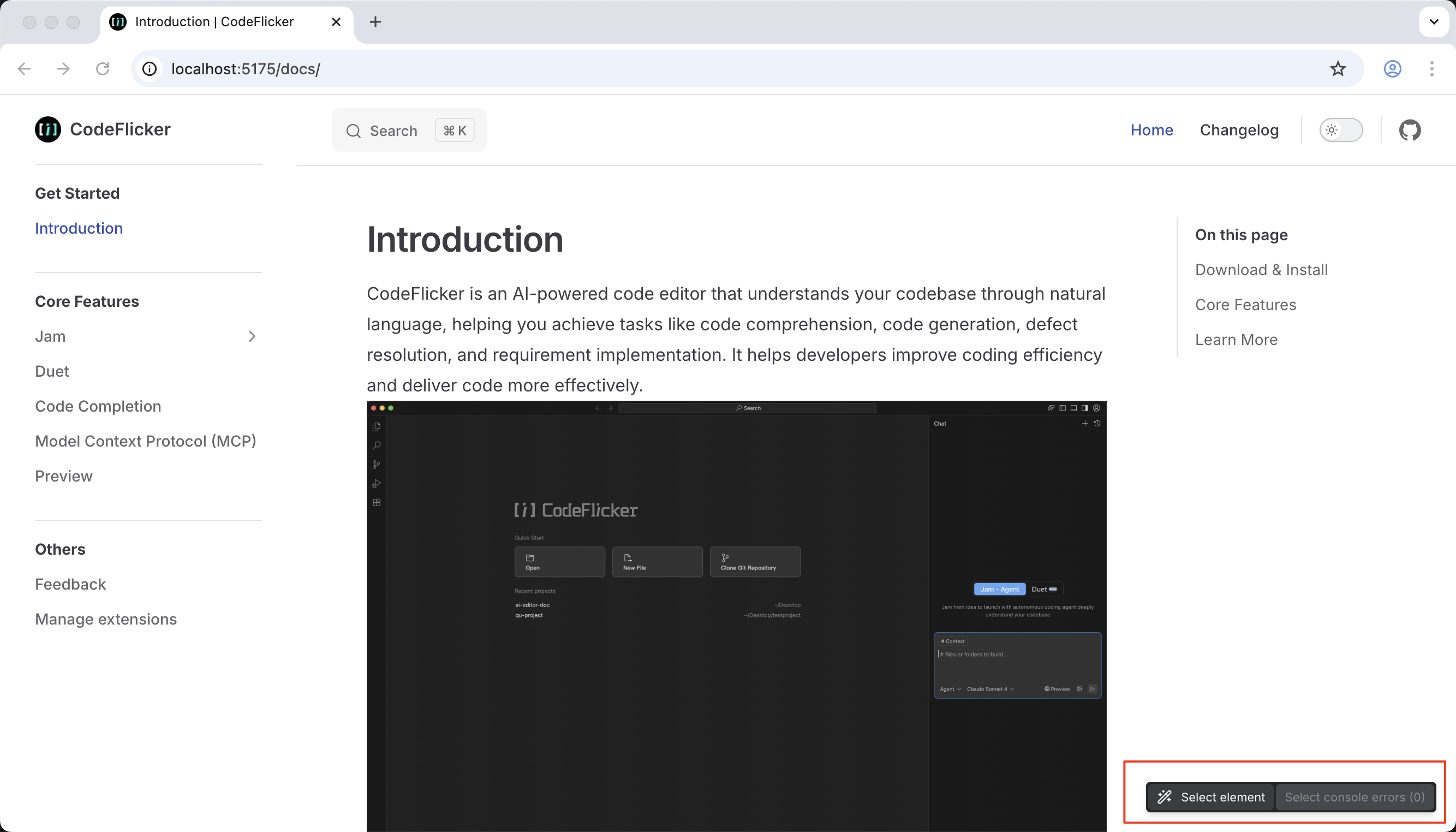
Element Selection in action:
While tweaking a Vue component’s style, I didn’t have to describe “the blue button.” I just clicked the element in the preview, and all relevant details—tag name, class, styles, source location—were sent to the chat. This visual debugging slashed UI tweak time.
Framework Support Overview:
MCP Integration: Extend the Possibilities
The Model Context Protocol (MCP) lets CodeFlicker connect to custom tools and services—like adding superpowers to your AI assistant.
Sample Configuration:
In Settings → MCP Management, add an MCP server manually:
{
"mcpServers": {
"my-tools": {
"command": "npx",
"args": ["my-mcp-server"]
}
}
}
Once saved, these tools integrate into Agent Mode, and the AI can invoke them autonomously. While you should vet third-party services, this open ecosystem enables custom workflows.
Pro Tips & Best Practices
Efficient Context Referencing
-
Auto-context: The currently open file is automatically included in conversations -
One-click code selection: Use ⌘ + Lor right-click to add code snippets -
Smart paste: Paste multi-line code into the input box to auto-recognize as file + line number
Master Change Management
- ❀
Batch actions: Use “Accept All” or “Reject All” for straightforward changes - ❀
Fine-grained control: Review complex changes per-file or per-line - ❀
Safe rollbacks: Revert to any pre-conversation checkpoint with one click
Error Prevention & Fixes
With Lint Error Auto-fixing (Beta) enabled, the AI checks for lint issues in modified files and offers one-click fixes. Still in beta, it already catches most common code quality issues.
When to Use Which Mode
Frequently Asked Questions
Q: How is CodeFlicker different from GitHub Copilot?
A: While both assist with AI, CodeFlicker focuses more on full-codebase understanding and end-to-end task handling. Duet Mode’s “Research-Action-Review” process and Preview’s visual debugging are unique strengths.
Q: How does CodeFlicker perform on large projects?
A: In mid-sized projects (tens of thousands of lines), CodeFlicker remains responsive. For very large codebases, use Ask Mode for localized queries instead of full analysis.
Q: Can teams use CodeFlicker collaboratively?
A: Each developer personalizes their own instance. By sharing MCP configs and style guides, teams can maintain consistency while respecting individual preferences.
Q: Is self-hosting available?
A: Currently CodeFlicker is desktop-focused for individual developers. For enterprise deployment options, watch official announcements.
The Future: What’s Next for AI-Assisted Coding
After weeks with CodeFlicker, my biggest takeaway is this: It doesn’t replace developers—it augments us. Just as calculators didn’t make mathematicians obsolete, CodeFlicker frees us from repetitive work so we can focus on creative problem-solving.
As the MCP ecosystem grows and framework support deepens, this human-AI collaboration model could become the new industry standard. Tomorrow’s developers may need to master not just APIs, but how to communicate and collaborate effectively with an AI partner.
Your next steps:
- ❀
Start with a small personal project to build familiarity - ❀
Experiment with mode combinations to match your workflow - ❀
Join the community and share feedback to help shape this evolving tool
In an era where AI is redefining productivity, CodeFlicker may be the coding partner you’ve been looking for. It won’t turn you into a senior engineer overnight—but it will make complex problems feel less lonely, and a lot more manageable.
This article is based on the official CodeFlicker documentation and hands-on experience. All features and steps have been verified. For the latest updates, please refer to the official documentation.

