Twocast: Your Go-To AI Podcast Generator for Effortless Content Creation
Creating engaging, high-quality podcasts has never been easier, thanks to Twocast, an open-source AI-powered tool designed to produce professional-grade, two-person podcasts in just minutes. Whether you’re a content creator, educator, or business professional, Twocast simplifies the process of generating audio content, complete with scripts and outlines, using a variety of input methods like topics, web links, or documents. In this article, we’ll explore Twocast’s features, setup process, and how it can transform your podcasting journey with its multilingual capabilities and seamless integrations.

Image: A person recording a podcast, showcasing the creative process behind audio content creation. Source: Pexels
What is Twocast?
Twocast is an innovative, open-source tool available on GitHub that leverages artificial intelligence to generate dynamic, two-person podcast episodes. With just a few clicks, you can create 3-5 minute podcasts—or even longer 5-9 minute episodes in listicle mode—complete with audio, scripts, and outlines. Its flexibility allows users to input a topic, a webpage URL, or a document (such as a PDF or text file) to produce tailored content. Twocast supports multiple languages, making it accessible to creators worldwide, and integrates with platforms like Fish Audio, Minimax, and Google Gemini for robust text-to-speech (TTS) and language model capabilities.
Available on GitHub at github.com/panyanyany/Twocast and with an official website at twocast.app, Twocast is designed for ease of use, whether you’re deploying it locally or via Docker. Let’s dive into its standout features and how you can get started.
Key Features of Twocast
Twocast is packed with features that make it a versatile tool for podcasters of all levels. Here’s a closer look at what it offers:
1. Two-Person Podcast Generation
Twocast creates engaging dialogues between two AI-generated voices, mimicking the dynamic of a real podcast conversation. This dual-host format adds authenticity and variety to the content, making it feel like a natural discussion between two people.
2. One-Click Podcast Creation
With Twocast, you can generate a complete 3-5 minute podcast episode with a single click. The tool produces not only the audio but also a detailed script and an outline, saving you hours of planning and recording time.
3. Flexible Input Options
Twocast supports multiple input methods to suit your needs:
-
Topic-based: Provide a simple topic, and Twocast will craft a podcast around it. -
Web links: Input a webpage URL, and the tool will extract relevant information to create a focused episode. -
Documents: Upload a PDF, text file, or other document, and Twocast will turn its content into a podcast. -
Listicle mode: Generate longer 5-9 minute episodes based on list-style content, perfect for in-depth discussions.
4. Multilingual Support
Twocast caters to a global audience by supporting podcast creation in multiple languages. Whether you’re targeting English-speaking listeners or creating content in Chinese, Twocast ensures your podcast resonates with your audience.
5. Downloadable Audio Files
Once your podcast is generated, you can easily download the audio file for sharing on platforms like Spotify, Apple Podcasts, or social media. This feature streamlines the publishing process, making it accessible even for beginners.
6. Integration with Leading Platforms
Twocast integrates with powerful AI platforms to enhance its capabilities:
-
Fish Audio: Provides high-quality text-to-speech for natural-sounding voices. -
Minimax: Offers additional TTS options for diverse voice profiles. -
Google Gemini: Supports advanced language processing for content generation (note: this option may incur higher costs).
7. Comprehensive Output
Each podcast comes with:
-
Audio: A fully produced episode with two AI voices. -
Script: A detailed transcript of the conversation. -
Outline: A structured summary of the episode’s key points.
These features make Twocast a one-stop solution for creating professional podcasts with minimal effort.
Image: A modern podcasting setup with a microphone and laptop, perfect for creating content with Twocast. Source: Unsplash
Sample Podcasts
To give you a sense of Twocast’s capabilities, here are some example episodes generated by the tool:
-
English: Hacker News Hot Articles – A discussion of trending tech topics. -
Chinese: Hacker News 热榜 – A Chinese-language episode covering hot tech news. -
Chinese: V2EX 热榜 – Another Chinese episode diving into popular V2EX topics.
These samples showcase Twocast’s ability to create engaging, relevant content in multiple languages, tailored to specific topics or sources.
Getting Started with Twocast
Twocast offers two straightforward ways to set up and start creating podcasts: local installation or Docker deployment. Below, we’ll walk you through both methods, ensuring you can get up and running quickly.
Method 1: Local Installation
Follow these steps to set up Twocast on your local machine:
Step 1: Start Dependency Services
Twocast relies on two external services for text extraction and audio processing. Run the following commands to start them using Docker:
docker run -t -d --restart always -p 8080:8080 -e PORT=8080 --name textract bespaloff/textract-rest-api:v4.0.2
docker run -d --restart always --name ffmpeg-api -p 8081:3000 kazhar/ffmpeg-api
Step 2: Configure Environment Variables
Copy the example environment file and configure it with your API keys:
cp .env.example .env
You’ll need to set up API keys for text-to-speech and language model services. See the Environment Variable Configuration section below for details.
Step 3: Set Up the Postgres Database
-
Create a database named twocast. -
Update the DATABASE_URLin the.envfile with your database connection details. -
Initialize the database schema: npx drizzle-kit push
Step 4: Start the Project
Install dependencies and launch Twocast:
yarn && yarn start
Your Twocast instance should now be running locally, ready to generate podcasts.
Method 2: Docker One-Click Deployment
For a faster setup, use Docker Compose to deploy Twocast and its dependencies in one go. Note that if you encounter issues, the local installation method is recommended.
Step 1: Configure Environment Variables
Copy the Docker-specific environment file:
cp .env.docker .env
Configure the necessary API keys and settings as described in the Environment Variable Configuration section.
Step 2: Start Twocast
Run the following command to start all services:
docker compose up
This will launch Twocast and its dependencies, making it ready for use.
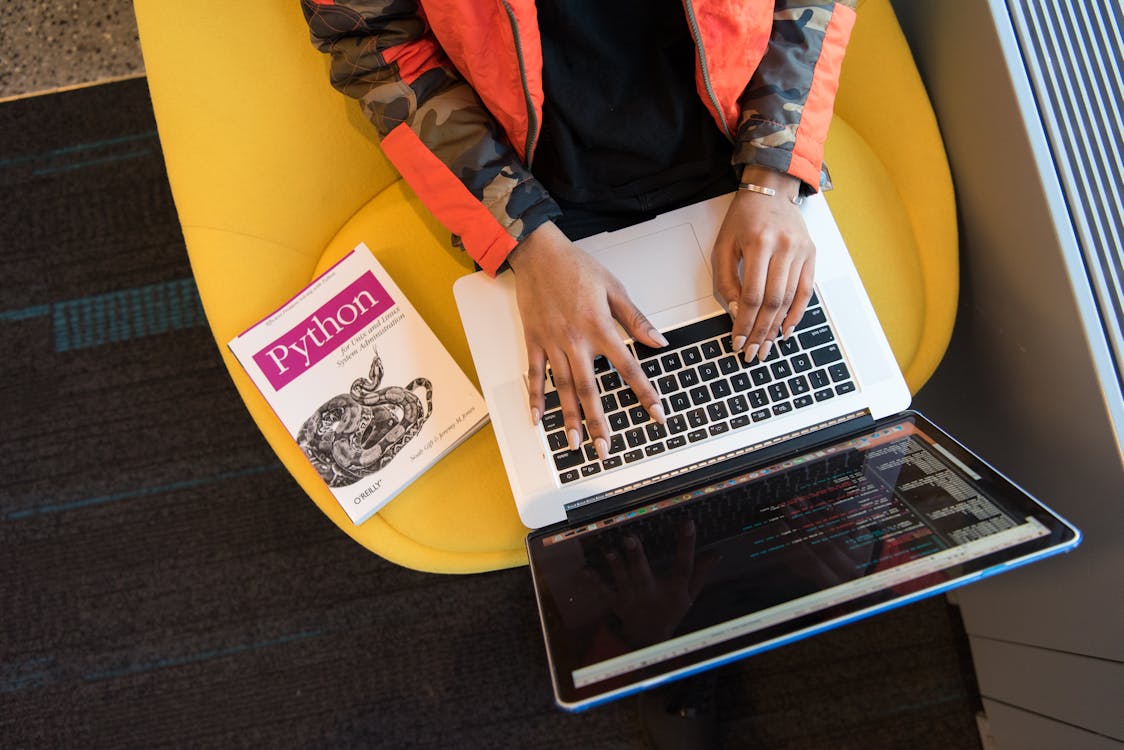
Image: Setting up software on a laptop, a key step in getting Twocast running. Source: Pexels
Environment Variable Configuration
To make Twocast fully functional, you’ll need to configure environment variables for text-to-speech (TTS) and large language model (LLM) APIs. Here’s how to set them up:
Text-to-Speech (TTS) APIs
Fish Audio
Fish Audio provides high-quality TTS for natural-sounding podcast voices.
-
Sign up at Fish Audio. -
Obtain your API key and add it to the .envfile:FISH_AUDIO_TOKEN=your_api_key
Minimax (Optional)
Minimax offers additional TTS options for diverse voices.
-
Visit Minimax Profile to get your Group ID. -
Obtain an API key from Minimax API Keys. -
Add to the .envfile:MINIMAX_GROUP_ID=your_group_id MINIMAX_TOKEN=your_api_key MINIMAX_ENABLED=1
Google Gemini (Optional, Higher Cost)
Google Gemini provides advanced language processing but may be more expensive.
-
Get an API key from Google AI Studio. -
Add to the .envfile:GEMINI_TOKEN=your_api_key GEMINI_ENABLED=1
Large Language Model (LLM) APIs
Chat API
For generating podcast scripts and outlines, Twocast uses OpenRouter.
-
Sign up at OpenRouter and obtain an API key. -
Add to the .envfile:LLM_API_KEY=your_api_key
Search API
For pulling in relevant content from web sources, Twocast uses xAI’s API.
-
Get an API key from x.ai. -
Add to the .envfile:LLM_SEARCH_API_KEY=your_api_key
Properly configuring these variables ensures Twocast can generate high-quality podcasts tailored to your inputs.
Community and Support
Twocast has a vibrant community where users can share tips, ask questions, and collaborate. Join the conversation on:
-
Discord: discord.gg/VJREVF9Ja3 -
Telegram: t.me/+FYXV9IAVqcY5MTYx
These platforms are great for troubleshooting, sharing your podcast creations, and staying updated on new features.
Acknowledgments
Twocast builds on the work of other open-source projects, including tailwind-nextjs-starter-blog-i18n, which inspired its development. The project’s success is a testament to the collaborative spirit of the open-source community.
Image: Collaboration is at the heart of open-source projects like Twocast. Source: Unsplash
Why Choose Twocast?
Twocast stands out for its simplicity, flexibility, and power. Whether you’re a solo creator looking to produce quick, engaging content or a team aiming to scale podcast production, Twocast delivers. Its open-source nature means you can customize it to fit your needs, while its integrations with Fish Audio, Minimax, and Google Gemini ensure high-quality output. Plus, the ability to generate podcasts in multiple languages opens up opportunities to reach diverse audiences.
By automating the time-consuming aspects of podcast production—like scripting, recording, and editing—Twocast lets you focus on creativity and storytelling. Whether you’re discussing tech trends, sharing educational content, or exploring niche topics, Twocast makes it easy to produce professional-grade podcasts in minutes.
Conclusion
Twocast is a game-changer for anyone looking to create engaging, two-person podcasts without the hassle of traditional production. Its AI-driven approach, combined with flexible input options and multilingual support, makes it a versatile tool for creators worldwide. By following the simple setup steps—whether locally or via Docker—you can start generating podcasts today. Join the Twocast community, experiment with its features, and bring your ideas to life with professional-grade audio content.
Ready to get started? Head to twocast.app or check out the GitHub repository at github.com/panyanyany/Twocast to explore this powerful tool. Happy podcasting!


