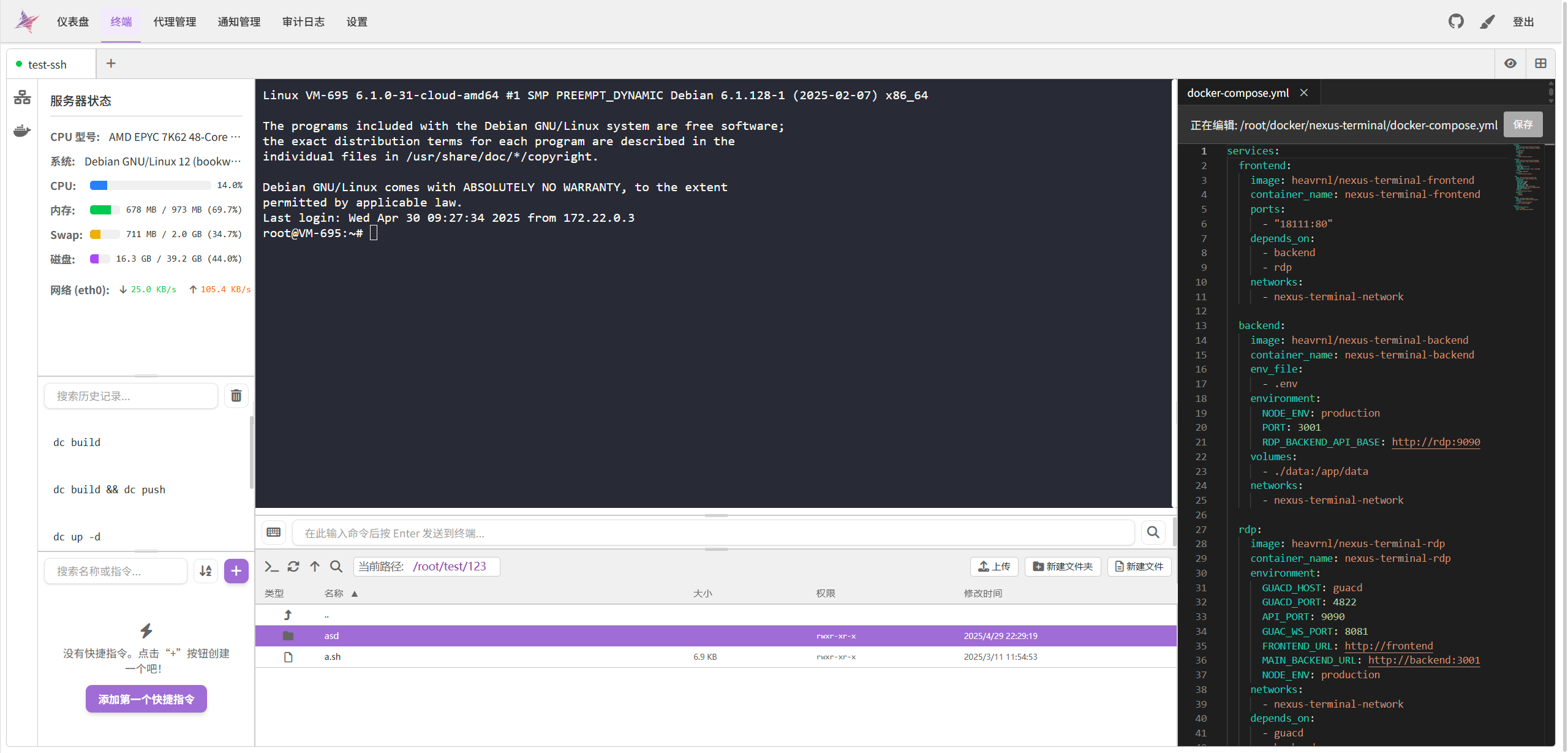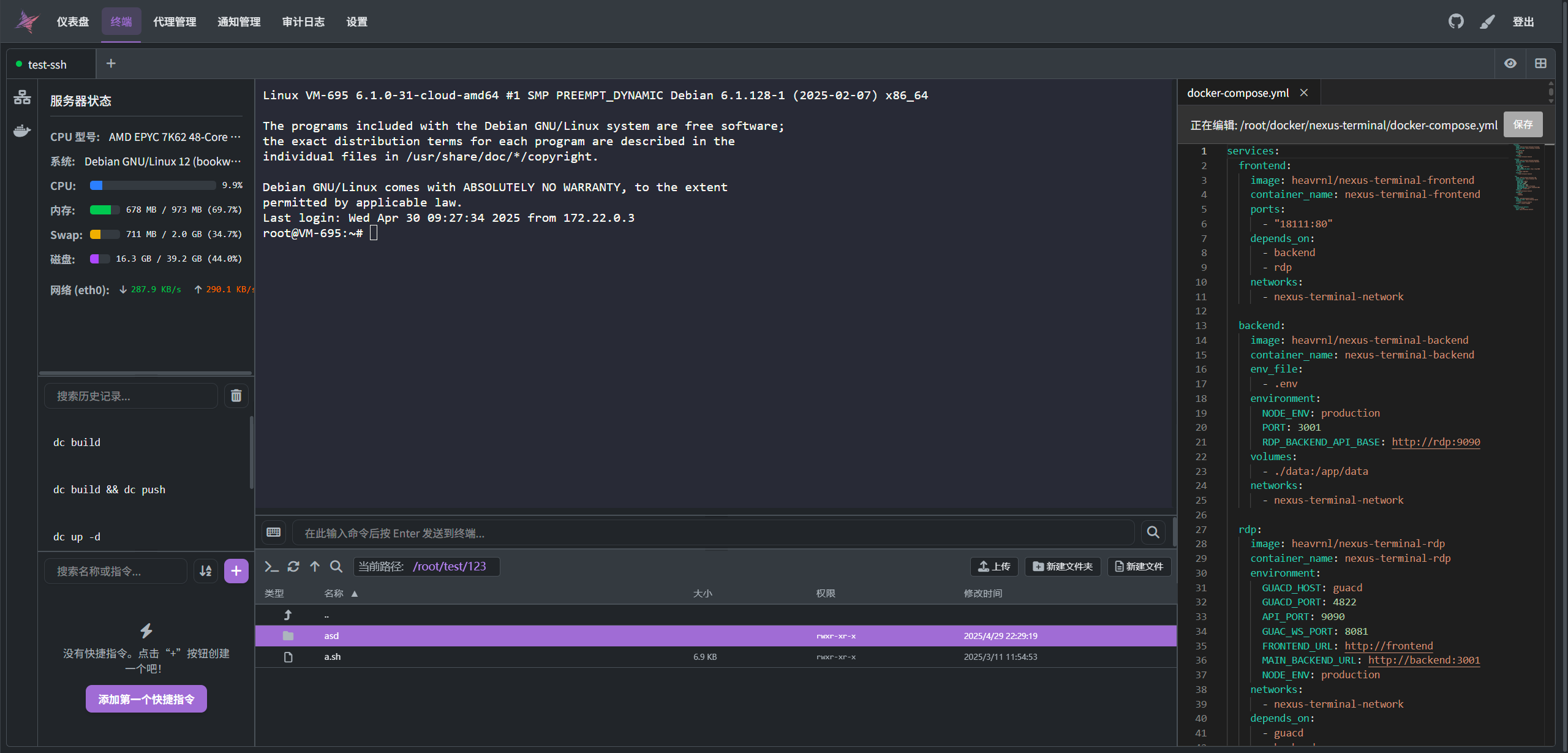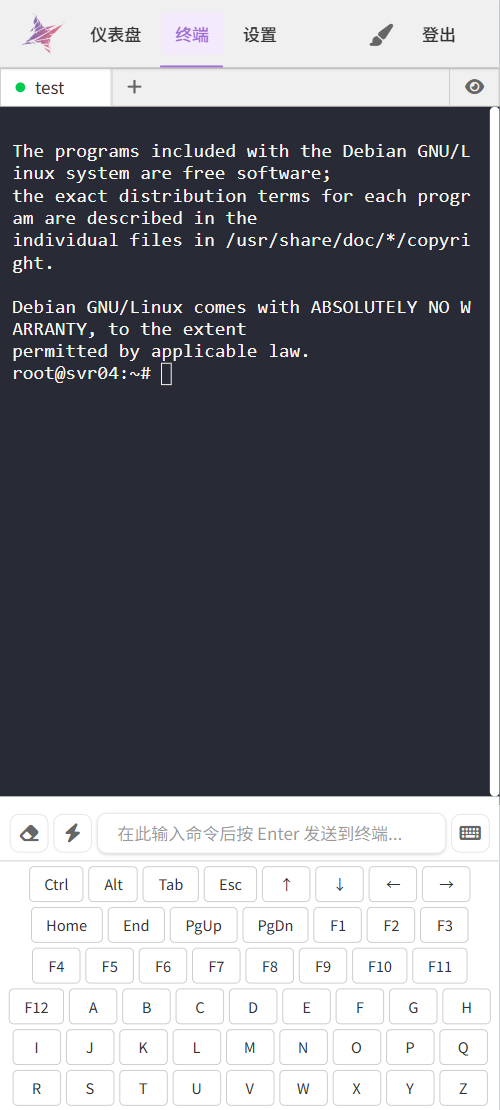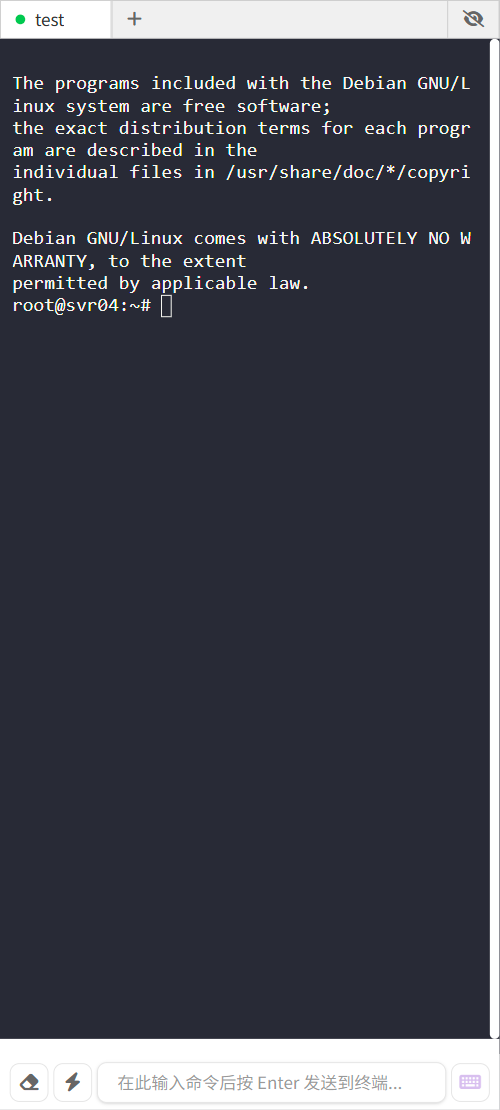★Nexus Terminal: Your All-in-One Remote Access Solution Explained★
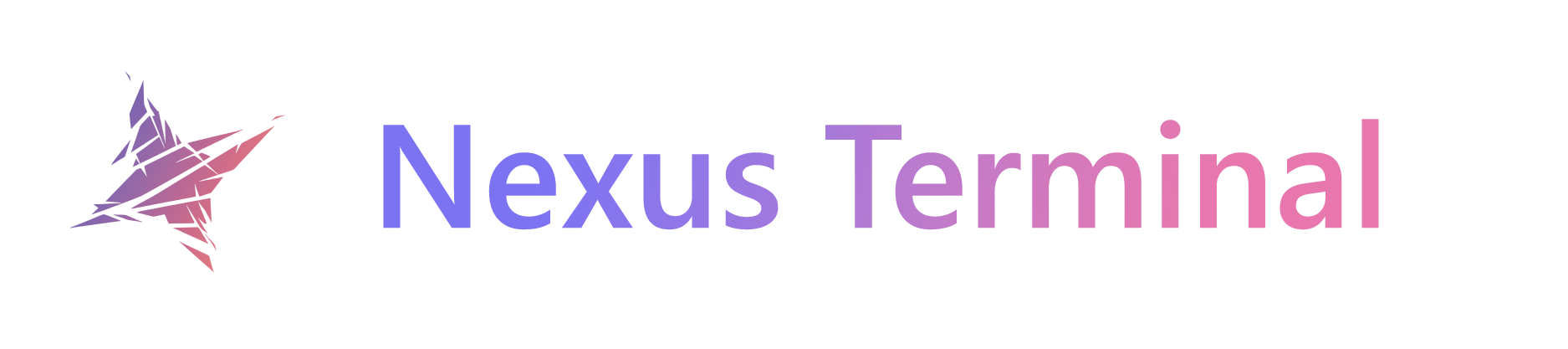
Why Choose Nexus Terminal?
For system administrators, developers, or everyday users, managing remote servers efficiently is a critical task. Traditional tools like PuTTY or VNC Viewer often lack cross-platform consistency, multi-protocol support, and robust security features. Nexus Terminal revolutionizes remote access by offering:
- 🍄
Browser-based access for SSH, RDP, and VNC protocols - 🍄
PWA support for offline functionality - 🍄
Desktop client for local environment optimization - 🍄
Unified interface to eliminate tool-switching hassles
Core Features Breakdown
1. Multi-Protocol Support
2. Security Architecture
- 🍄
Two-Factor Authentication: Supports TOTP via Google Authenticator - 🍄
IP Filtering: Automatic blocking of suspicious IP addresses - 🍄
Session Auditing: Detailed logs of user activities and system changes - 🍄
Encryption: End-to-end TLS for all connections
3. Productivity Boosters
- 🍄
Integrated Monaco Editor: VS Code-like editing experience within SSH sessions - 🍄
Docker Dashboard: Visual container management interface - 🍄
Session Resilience: Auto-reconnect and connection persistence features
4. Customization Options
- 🍄
Light/Dark theme switching - 🍄
Modular UI layout via drag-and-drop - 🍄
Mobile-optimized gesture controls
Interface Walkthrough
Desktop Experience
Mobile Adaptation
Step-by-Step Deployment Guide
System Requirements
- 🍄
Recommended OS: Debian 11/12 (x86_64) - 🍄
Minimum RAM: 2GB - 🍄
Docker Engine: v24.0+
Docker Installation
# Create project directory
mkdir nexus-terminal && cd nexus-terminal
# Download configuration files
wget https://raw.githubusercontent.com/Heavrnl/nexus-terminal/main/docker-compose.yml
wget https://raw.githubusercontent.com/Heavrnl/nexus-terminal/main/.env
# Architecture-specific adjustments
ARCH=$(uname -m)
if [ "$ARCH" = "aarch64" ]; then
sed -i 's/guacamole\/guacd:latest/guacamole\/guacd:1.6.0-RC1/' docker-compose.yml
elif [ "$ARCH" = "armv7l" ]; then
wget -O docker-compose.yml https://raw.githubusercontent.com/Heavrnl/nexus-terminal/main/doc/arm/docker-compose.yml
fi
# Start services
docker compose up -d
Nginx Reverse Proxy Setup
server {
listen 80;
server_name terminal.yourdomain.com;
location / {
proxy_pass http://localhost:18111;
proxy_http_version 1.1;
proxy_set_header Upgrade $http_upgrade;
proxy_set_header Connection "upgrade";
proxy_set_header Host $host;
}
}
Advanced Usage Techniques
Session Management
-
Persistent Connections
- 🍄
Right-click tab → “Suspend Session” - 🍄
Resume via connection list after network recovery
- 🍄
-
Tab Navigation
- 🍄
Alt + ↑/↓: Cycle through SSH tabs - 🍄
Alt + ←/→: Switch between editor panels
- 🍄
-
Bulk Operations
- 🍄
Select multiple files with Ctrl/Shift - 🍄
Drag-and-drop between browser and file manager
- 🍄
Terminal Optimization
- 🍄
Keyboard Shortcuts:
- 🍄
Copy: Ctrl+Shift+C - 🍄
Paste: Ctrl+Shift+V - 🍄
Zoom: Ctrl+Mouse Wheel
- 🍄
- 🍄
Command History:
- 🍄
Press ↑to recall previous commands - 🍄
Hover to view full command details
- 🍄
File Management Pro Tips
- 🍄
Batch Uploads: Compress folders before dragging to browser - 🍄
Permission Management: Right-click → Properties → Edit chmod values - 🍄
Cross-Tab Operations: Copy in Tab A → Paste in Tab B
Performance Optimization
Resource Allocation
Tuning Recommendations
-
Limit concurrent sessions per user -
Disable unused protocols (e.g., RDP if not needed) -
Set session timeout thresholds -
Allocate dedicated Docker resources:
# docker-compose.yml
services:
nexus-terminal:
deploy:
resources:
limits:
cpus: '2'
memory: 2G
Frequently Asked Questions
Q: Why does the terminal content copy fail?
A: Browser security restrictions require HTTPS for clipboard access. Solutions:
-
Deploy via HTTPS -
Use localhost for testing -
Enable Chrome flags for insecure contexts
Q: How to handle ARMv7 limitations?
A: ARMv7 builds exclude RDP support due to guacd compatibility. Workarounds:
- 🍄
Use SSH tunneling for GUI access - 🍄
Consider upgrading to ARMv8 hardware - 🍄
Utilize the desktop client alternative
Q: Best practices for backups?
-
Regularly archive /nexus-terminal/data -
Enable cloud sync for critical configurations -
Use Docker volume mounts:
volumes:
- ./data:/app/data
Ecosystem Integration
Desktop Client
Download standalone version for:
- 🍄
Simplified authentication - 🍄
Native performance benefits - 🍄
System tray integration
Theme Customization
-
Download schemes from iTerm2-Color-Schemes -
Convert to YAML format -
Place in /themesdirectory -
Select via UI preferences
Development Roadmap
Current Priorities
-
Multi-editor panel support -
Enhanced ARM architecture compatibility -
Plugin system development
Contribution Guidelines
- 🍄
License: GPL-3.0 - 🍄
Code submission via PRs to mainbranch - 🍄
Issue tracking on GitHub - 🍄
Support development
“
This documentation reflects Nexus Terminal v2.3.1. Always check the official repository for updates. Test deployment in staging environments before production use.