pymsi: Your Ultimate Python Library for Mastering MSI Files

Image source: pexels.com
In the realm of software development and system administration, Windows Installer files—or MSI files—are a cornerstone of installation packages. These files streamline the process of installing or updating software on Windows systems. However, exploring or manipulating their contents can often feel like navigating a labyrinth with traditional tools. Enter pymsi, a pure Python library designed to simplify MSI file management, making it accessible to developers, system admins, and Python enthusiasts alike. In this comprehensive 3,000+ word guide, we’ll dive deep into what pymsi is, its standout features, how to install and use it, and why it’s a game-changer for MSI file manipulation.
What is pymsi? A Python-Powered MSI Solution
At its core, pymsi is a lightweight yet powerful Python library tailored for reading and manipulating MSI files. By integrating Rust’s high-performance msi crate with Python’s user-friendly syntax, pymsi offers a seamless experience that balances speed and simplicity. Whether you’re dissecting an MSI file’s internal structure or extracting specific components, pymsi eliminates the need for clunky third-party tools or convoluted command-line utilities.
Picture this: you’ve got an MSI package, and you’re curious about its contents—or perhaps you need a specific file for troubleshooting. Historically, this might have required specialized software or a steep learning curve. With pymsi, a few lines of Python code or a single command unlocks everything you need. This blog post will walk you through its capabilities, setup process, practical applications, and how you can contribute to its open-source community.
Key Features of pymsi: What Can It Do?
While pymsi keeps things simple, its feature set is robust and practical, catering to common MSI-related tasks. Here’s a breakdown of what it brings to the table:
1. Explore MSI Tables with Ease
MSI files function like databases, storing data in tables such as file lists, components, and registry details. pymsi lets you effortlessly list all table names within an MSI file, providing a quick snapshot of its structure. This is perfect for developers or admins who need to understand an installation package at a glance.
2. Dive Deep with Content Dumping
Need more than a surface-level look? pymsi’s “dump” feature reveals the full contents of an MSI file—tables, file streams, and metadata included. This detailed output is invaluable for debugging, reverse-engineering, or in-depth analysis, giving you a complete picture of what’s inside.
3. Validate MSI Files Instantly
Ever wondered if an MSI file is corrupt or even a valid MSI at all? pymsi’s validation tool quickly confirms a file’s integrity, sparing you the frustration of working with faulty packages. It’s a small but essential feature for anyone handling MSI files regularly.
4. Extract Files Without Installation
One of pymsi’s standout capabilities is its ability to extract files directly from an MSI package—no installation required. Whether it’s an executable, configuration file, or resource, you can access it in seconds. This is a lifesaver for testing, recovery, or simply exploring what’s bundled in the package.
These features are accessible via both command-line commands and Python scripts, offering flexibility for different workflows. Let’s explore how to get started.
How to Install pymsi: A Step-by-Step Guide
Getting pymsi up and running is a breeze, requiring just a single command. However, for a smooth experience, we recommend setting it up in a virtual environment to avoid conflicts with other Python libraries. Here’s how to do it:
Quick Installation
To install pymsi globally, open your terminal and run:
pip install python-msi
That’s it! In moments, pymsi is ready to use. But for best practices, follow the virtual environment setup below.
Setting Up a Virtual Environment
-
Create the Environment
Start by creating a dedicated space for pymsi:python -m venv pymsi_env -
Activate It
-
On Windows: pymsi_env\Scripts\activate -
On Linux/Mac: source pymsi_env/bin/activate
-
-
Install pymsi
With the environment active, install the library:pip install python-msi
Once installed, you’re all set to explore MSI files with pymsi. Let’s dive into how to use it.
Using pymsi: Two Ways to Work with MSI Files
pymsi offers dual approaches—command-line simplicity and Python script flexibility—catering to both quick tasks and complex projects. Below, we’ll cover both methods in detail.
Command-Line Mastery
For terminal lovers, pymsi provides a straightforward command-line interface. Simply type pymsi followed by a command and the MSI file path. Here are the supported commands:
-
tables: Lists all tables in the MSI file. -
dump: Outputs the entire contents of the MSI file. -
test: Verifies if the file is a valid MSI. -
extract: Pulls files out of the MSI package. -
help: Shows command usage details.
Real-World Examples
-
Listing Tables
Want to see what’s insidesetup.msi? Run:pymsi tables setup.msiOutput: A list of table names like “File,” “Component,” and “Registry.”
-
Dumping Contents
For a full breakdown:pymsi dump setup.msiThis spills all table data and streams—great for analysis.
-
Testing Validity
Check ifsetup.msiis legit:pymsi test setup.msiYou’ll get a clear “valid” or “invalid” response.
-
Extracting Files
Need the contents ofsetup.msi? Extract them to a folder:pymsi extract setup.msi extracted_filesAll embedded files will land in
extracted_files.
New to the command line? Run pymsi help for a quick reference anytime.
Python Scripting with pymsi
For coders, pymsi shines as a Python library with an intuitive API. Here’s how to integrate it into your projects:
Basic Workflow
-
Import pymsi
Start your script with:import pymsi -
Load an MSI File
Open your target file:msi = pymsi.MSIFile("setup.msi") -
List Tables
Retrieve and print table names:tables = msi.get_tables() for table in tables: print(table) -
Extract Files
Pull files to a directory:msi.extract_files("extracted_files")
Why Script with pymsi?
Scripting unlocks automation potential. Imagine processing dozens of MSI files in a loop or embedding pymsi in a larger toolset. Here’s a quick example to validate multiple files:
import pymsi
files = ["setup1.msi", "setup2.msi", "setup3.msi"]
for file in files:
msi = pymsi.MSIFile(file)
if msi.is_valid():
print(f"{file} is valid!")
else:
print(f"{file} is corrupt.")
This flexibility makes pymsi a powerhouse for developers.
Try pymsi Online: No Installation Needed
Not ready to install locally? pymsi offers an online MSI viewer and extractor. Upload an MSI file directly in your browser to inspect its contents or extract files—all without downloading a thing. It’s fast, secure (processing happens locally), and mimics tools like lessmsi with a sleeker interface.
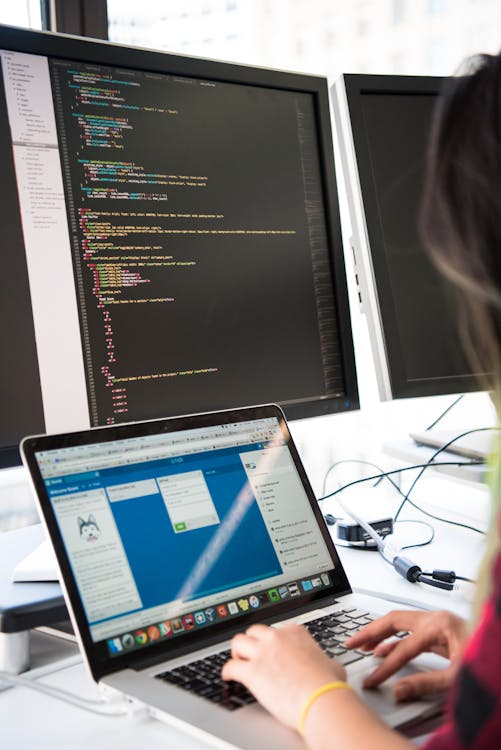
Image source: pexels.com
Join the pymsi Community: Contribute and Collaborate
As an open-source project, pymsi thrives on community input. Have a question? Head to GitHub Discussions. Found a bug or have a feature idea? Submit it on GitHub Issues.
Feeling ambitious? Contribute code! Fix a bug, enhance a feature, or add something new via a pull request. Check the CONTRIBUTING.md file for guidelines. Every contribution helps pymsi grow.
Licensing: Open and Free
pymsi operates under the MIT license, giving you freedom to use, modify, and share it with minimal restrictions. For the fine print, see the LICENSE and NOTICE files. Key identifiers:
-
SPDX-License-Identifier: MIT -
LLNL-CODE-862419
Why pymsi Stands Out
So, why choose pymsi over other MSI tools? Here’s the rundown:
-
User-Friendly: Installs in seconds and requires no steep learning curve. -
Pure Python: No extra dependencies, ensuring compatibility across platforms. -
Focused Features: Covers essential MSI tasks without bloat. -
Community-Driven: Open-source support means it’s always improving.
Whether you’re a beginner extracting files or a pro automating workflows, pymsi adapts to your needs.
Advanced Use Cases: Taking pymsi Further
Let’s explore some advanced scenarios to showcase pymsi’s versatility.
Batch Processing MSI Files
Suppose you manage a library of MSI packages and need to extract specific files from each. Here’s a Python script to automate it:
import pymsi
import os
msi_folder = "msi_packages"
output_base = "extracted"
os.makedirs(output_base, exist_ok=True)
for msi_file in os.listdir(msi_folder):
if msi_file.endswith(".msi"):
path = os.path.join(msi_folder, msi_file)
output_dir = os.path.join(output_base, msi_file.replace(".msi", ""))
msi = pymsi.MSIFile(path)
msi.extract_files(output_dir)
print(f"Extracted {msi_file} to {output_dir}")
This script processes all MSI files in a folder, creating separate directories for each.
Analyzing MSI Structures
For a detailed audit, combine table listing and dumping:
import pymsi
msi = pymsi.MSIFile("example.msi")
print("Tables:", msi.get_tables())
print("Full Dump:", msi.dump())
This provides both a high-level overview and granular details, ideal for documentation or troubleshooting.
Tips for Optimizing Your pymsi Experience
-
Use Virtual Environments: Keep your Python setup clean and conflict-free. -
Leverage the Online Tool: Test pymsi risk-free before committing locally. -
Explore the Docs: The pymsi documentation is packed with insights. -
Contribute Feedback: Share your experiences to shape future updates.
The Future of pymsi
As an open-source gem, pymsi’s potential is limitless. With community support, we could see new features like advanced filtering, GUI integration, or enhanced extraction options. Its lightweight design ensures it stays nimble while growing to meet user demands.
Conclusion: Unlock MSI Files with pymsi
pymsi transforms MSI file manipulation from a chore into a breeze. Whether you’re listing tables, dumping contents, validating files, or extracting resources, it delivers with Python’s elegance and Rust’s efficiency. From one-off command-line tasks to automated scripts, pymsi fits any workflow. Plus, its open-source nature invites you to shape its future.
Ready to simplify your MSI adventures? Install pymsi today—it takes minutes to set up but saves hours down the line. Dive in, experiment, and discover why it’s a must-have tool for anyone working with Windows Installer files.
