Opal: A No‑Code Platform for Building AI Mini‑Apps with Natural Language
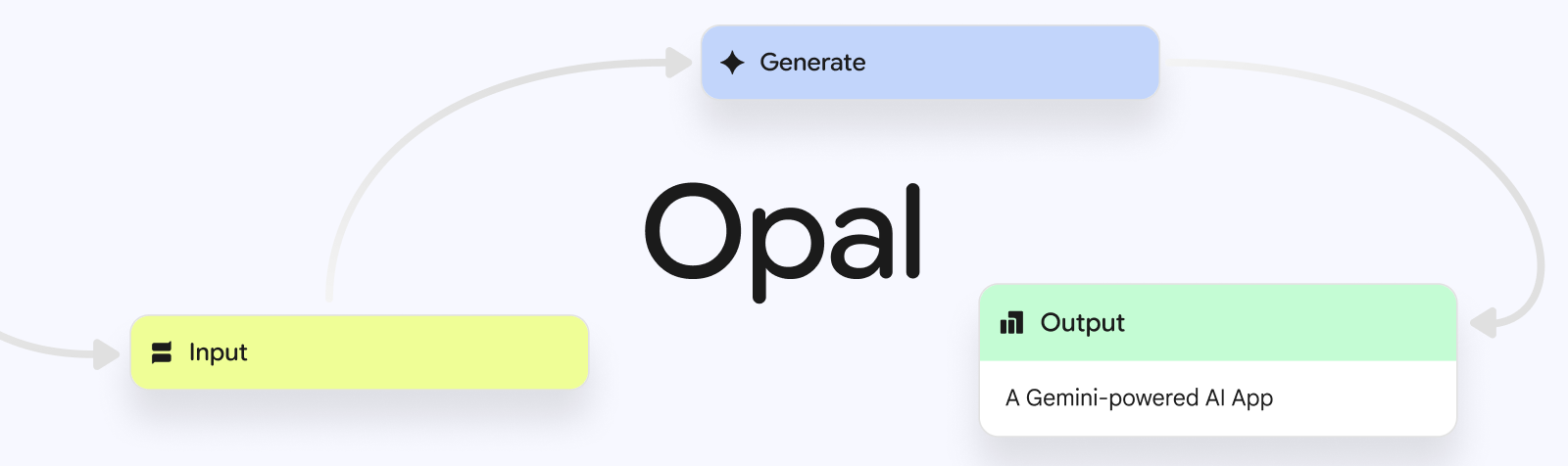
Google Labs’ new experiment, Opal, lets you turn plain-English prompts into full‑featured AI mini‑applications—without writing a single line of code. By combining natural‑language instructions with a visual flow editor, Opal automates model selection, prompt chaining, and tool integration, giving developers and non‑developers alike a fast path to prototype, iterate, and share AI‑powered workflows.
In this deep‑dive, you’ll learn:
-
Core concepts behind Opal’s design -
Step‑by‑step guide: from prompt to published app -
Key components of the visual workflow editor -
Template library and remixing patterns -
Real‑world scenarios and best practices -
Opal’s role in the evolving AI tooling landscape
1. Why Opal Exists: Lowering the Barrier to AI Apps
Traditionally, building an AI application meant:
-
Selecting and provisioning model endpoints -
Engineering prompts for each API call -
Orchestrating multiple calls in sequence -
Handling data transformation and error cases -
Writing glue code to connect components
Even with “low‑code” SDKs, you still manage JSON payloads, environment configuration, and version upgrades. Opal abstracts all of that. Its core design goals:
-
Natural‑language first: Describe your logic in English (or other supported languages), and Opal interprets it. -
Visual workflow: Every prompt, model call, or data operation becomes a node in an interactive diagram. -
Zero code: No SDKs, package installs, or runtime management required. -
Shareable links: Instantly publish and collaborate via Google account access.
By removing boilerplate, Opal allows you to focus on what your app should do, rather than how to wire it up.
2. From Prompt to Mini‑App: A Hands‑On Walkthrough
Let’s walk through building a simple “Cover Letter Generator”:
Goal: Accept a job description as input and output a tailored English cover letter.
2.1. Step 1: Define Your Intent
On Opal’s dashboard, click “New App” and enter:
“Generate a cover letter in English based on the user’s job description, with a professional tone.”
Behind the scenes, Opal’s parser:
-
Extracts intent (“generate cover letter”) -
Identifies entities (“job description”) -
Maps output style (“professional tone”)
2.2. Step 2: Auto‑Generated Workflow
Opal instantly renders a visual flow:
flowchart LR
A[User Input: Job Description] --> B{Language Detection}
B --> C[Extract Key Details]
C --> D[Prompt: Compose Cover Letter]
D --> E[Model: Google Gemini]
E --> F[Output: Cover Letter]
F --> G[User Review & Edit]
Each box is clickable:
-
Inputs/Outputs are editable -
Model node shows which AI engine is invoked -
Decision nodes let you branch on conditions
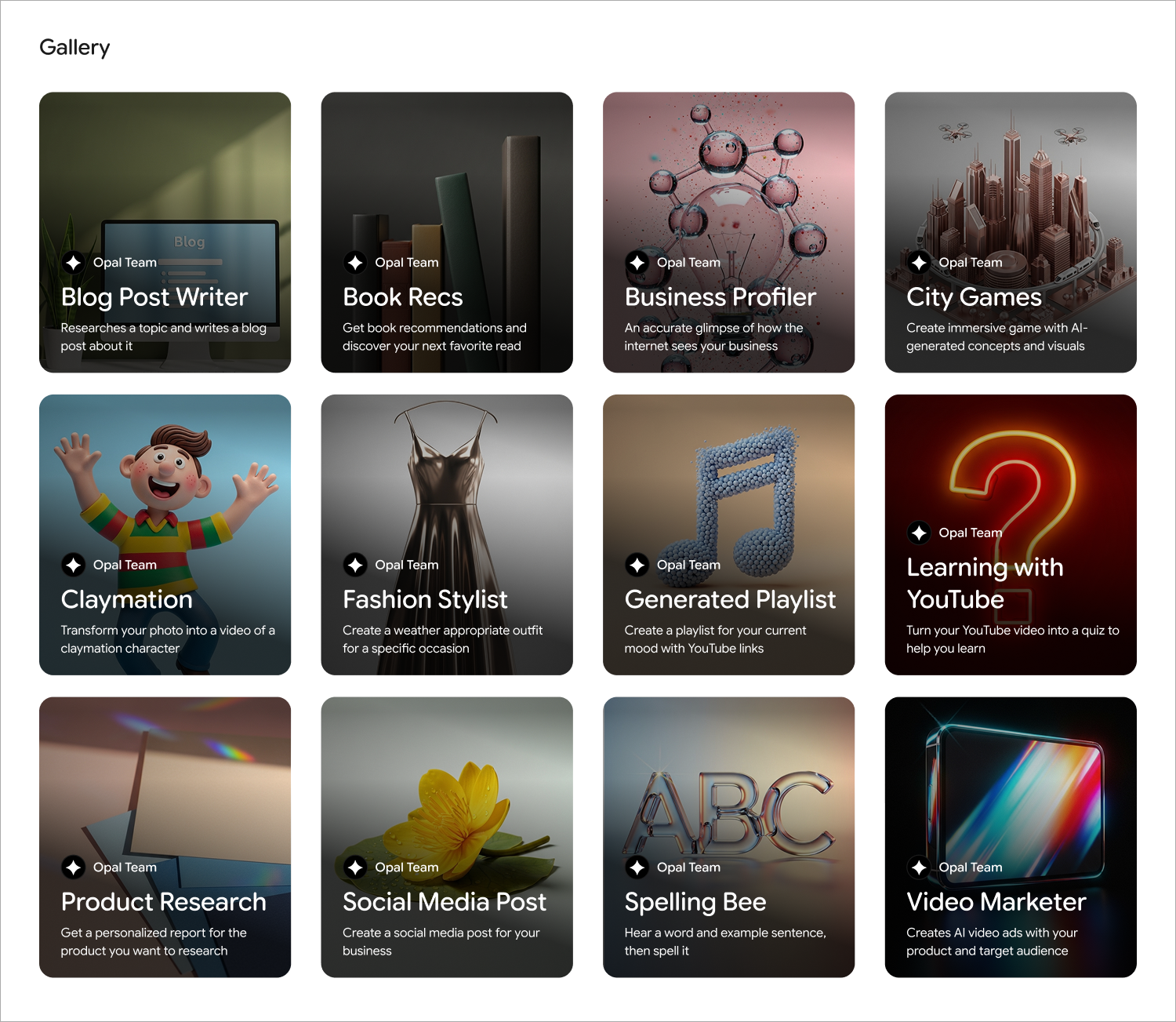
2.3. Step 3: Customizing Prompts
Click the “Compose Cover Letter” node—the prompt editor appears:
“Using a professional tone, write a cover letter that highlights the candidate’s skills in relation to the following job description: {{job_description}}. Aim for 300–400 words. Include an introduction, body paragraphs outlining relevant experience, and a closing paragraph expressing enthusiasm.”
You can:
-
Adjust word count -
Set temperature (creativity level) -
Add examples or style guidelines
Changes update the workflow immediately—no redeploy needed.
2.4. Step 4: Adding Logic or Tool Calls
Want to detect language first? Opal already inserted a Language Detection node. You can:
-
Replace it with a third‑party translation API -
Add error handling (e.g., “if non‑English input, translate then proceed”) -
Chain multiple tools (spell‑check, grammar‑check)
All via the “+ Add Step” button—choose from built‑in AI actions or paste an external API URL.
2.5. Step 5: Run, Test, Iterate
Use the “Run” panel to:
-
Input sample data -
View real‑time outputs -
Inspect token usage and latency per node
If the letter’s tone feels too formal, simply:
-
Select the prompt node -
Edit the instruction: “Use a friendly yet professional tone” -
Rerun and compare outputs side‑by‑side
2.6. Step 6: Publish & Share
Ready to collaborate? Click “Publish”, set access permissions (public, domain‑restricted, or private), and get a shareable URL. Recipients can:
-
Run the mini‑app -
Fork it into their own workspace -
Propose edits or feature requests
3. Under the Hood: Opal’s Visual Workflow Editor
While you never write code, it helps to understand Opal’s building blocks:
| Node Type | Function |
|---|---|
| Input | Defines parameters (text, files, URLs) |
| Model Call | Invokes an AI engine (Gemini, Vertex, etc.) |
| Tool Integration | Calls external APIs (translation, summarization, search) |
| Logic | Conditional branches and loops |
| Transform | Data conversion, table parsing, regex extraction |
| Output | Renders text, files, or UI widgets for end‑users |
Each node exposes:
-
Config panel: Prompt template, model settings, retry logic. -
Connections: Drag handles to reroute data flow. -
Version history: See edits and revert steps.
This architecture lets you prototype complex pipelines—like a multi‑stage data analysis app—without worrying about environment setup.
4. Template Library: Jumpstart Your Projects
Opal’s Community Gallery includes dozens of starter templates. A few highlights:
| Template Name | Description |
|---|---|
| Summarizer | Condense long text into bullet points or abstracts. |
| Support Reply Generator | Craft customer service emails from support tickets. |
| Copy Enhancer | Rewrite marketing copy with specified brand voice. |
| Timeline Assistant | Generate project timelines from milestone lists. |
| Personal Planner | Create a daily schedule based on tasks and priorities. |
Remix any template:
-
Fork it into your workspace -
Modify prompts or node logic -
Add new integrations (e.g., calendar APIs, analytics)
Templates serve as both learning examples and production‑ready starters.
5. Practical Use Cases & Best Practices
Opal shines in scenarios where speed and collaboration matter:
A. Rapid Prototype for Stakeholder Demos
-
Problem: Team needs to see a working AI feature before committing dev resources. -
Solution: Build a “Feature Demo” in Opal within 30 minutes. Share link in meeting.
B. Automated Content Workflows
-
Problem: Marketing team spends hours tweaking blog drafts. -
Solution: Create a “Draft → Grammar‑Check → SEO‑Outline” pipeline. Publish draft to CMS via API.
C. Internal Productivity Tools
-
Problem: Analysts manually parse CSV reports. -
Solution: Upload CSV, auto‑extract insights, generate summary email to stakeholders.
D. Educational Tools
-
Problem: Instructors need a quiz generator for reading materials. -
Solution: Input text, generate multiple‑choice questions, and export to LMS.
Best Practices:
-
Start small: Prototype one step at a time; validate before extending. -
Version control: Use built‑in history to track prompt tweaks. -
Modular design: Break workflows into reusable subflows. -
Documentation: Use the “Notes” feature on each node for clarity. -
Access control: Restrict editing rights when collaborating.
6. Where Opal Fits in the AI Tool Ecosystem
Opal embodies several emerging trends:
-
Natural Language as Code
Your prompts are the code. This shift parallels tabular UIs (e.g., spreadsheets) evolving into programmatic logic via formula languages. -
Visual Flow Over Text Files
Similar to Node‑RED or Apache NiFi, but AI‑centric: prompts, models, and API calls are first‑class citizens. -
Composable AI Services
Instead of monolithic apps, you assemble micro‑capabilities—summarization, translation, classification—into bespoke pipelines. -
Collaborative AI Development
Sharing, forking, and remixing mirror open‑source workflows, accelerating community‑driven innovation.
Opal isn’t a one‑size‑fits‑all replacement for custom development—complex production systems will still require code—but it dramatically cuts the iteration time for internal tools, demos, and lightweight automations.
7. Getting Started Today
-
Sign up for the US public beta with your Google account at
http://opal.withgoogle.com/ -
Explore the template gallery to see live examples. -
Build your first app by crafting a clear, concise prompt. -
Iterate: tweak prompts, add branching logic, and integrate tools. -
Publish: share with peers and gather feedback instantly.
Even if you’re a seasoned developer, Opal can accelerate prototyping. And if you’ve never coded before, Opal makes AI approachable—your ideas become working demos in minutes.
Image Credits & Resources
-
Opal Banner: Google Labs (public domain) -
Workflow Screenshot: Google Labs (public domain) -
Free Photos: Unsplash, Pexels, Pixabay
Opal is more than an experiment—it’s a glimpse into a future where AI workflows are as simple to build as brainstorming ideas in a notebook. Start exploring today, and unlock new levels of creativity and productivity.

