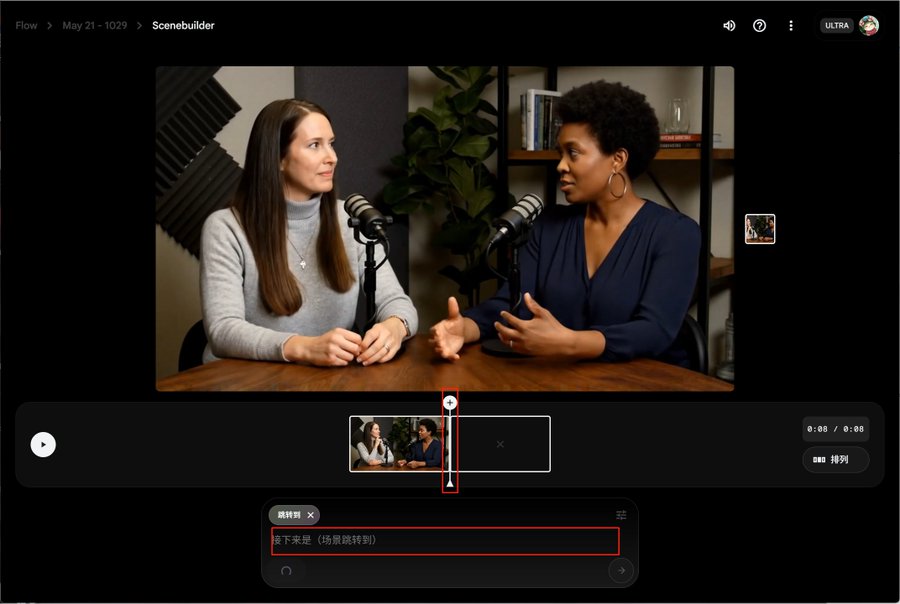Comprehensive Guide to Google FLOW AI Video Generator: Tutorials & Troubleshooting
Introduction to FLOW: Core Features and Capabilities
Google FLOW is an AI-powered video generation tool designed to transform text and images into dynamic video content. Its standout features include:
-
Text-to-Video Generation: Create videos using English prompts (e.g., “Aerial view of rainforest with cascading waterfalls”). -
Image-Guided Video Synthesis: Generate videos using start/end frames produced by Google’s Imagen model. -
Scene Builder Toolkit: Edit sequences, upscale resolution, and rearrange clips post-generation. -
Dual Model Support: Switch between Veo3 (4K-ready) and Veo2 (rapid prototyping) based on project needs.
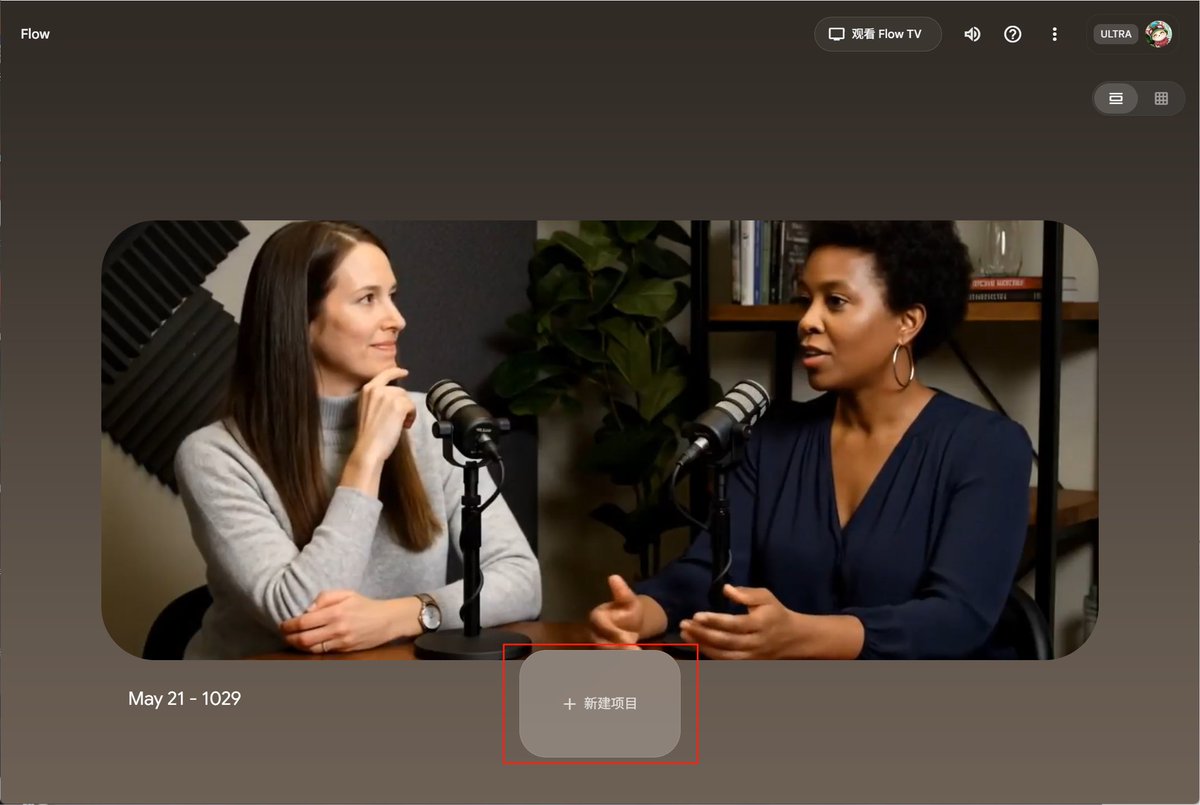
Prerequisites for Using FLOW
1. Access Requirements
-
Geolock: Currently restricted to U.S. IP addresses (VPN required for international users). -
Account Tier: Full functionality confirmed for Google AI Ultra members; standard membership capabilities under testing.
2. Project Setup Workflow
-
Click “New Project” after login. -
Organize assets (prompts, generated clips) within dedicated project folders. -
Use descriptive naming conventions (e.g., “Product_Launch_Teaser”).
Step-by-Step Operational Guide
1. Critical Initial Configuration
(1) Activating Veo3 Model
-
Navigate to settings above the prompt box. -
Select Highest Quality mode to enable Veo3’s enhanced rendering. -
Why This Matters: Default mode uses Veo2, limiting output to 720p without advanced motion dynamics.
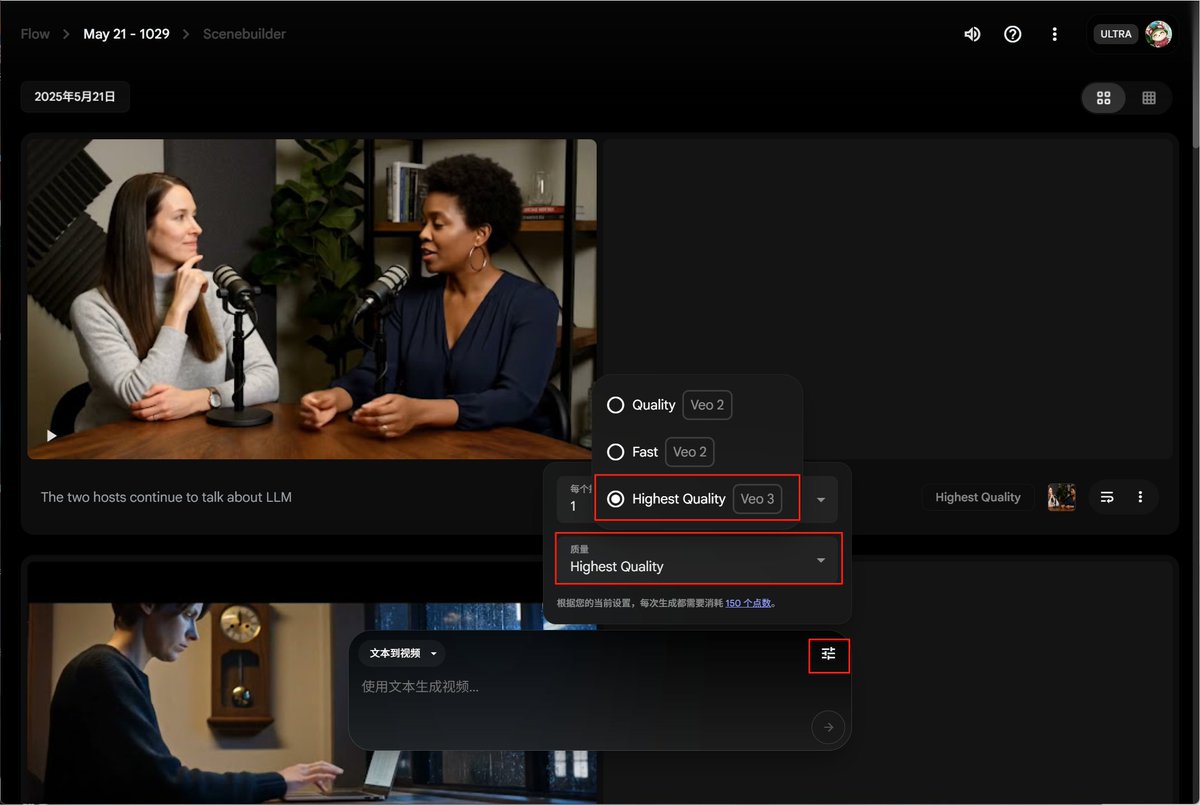
(2) Crafting Effective Prompts
-
Syntax: Use present tense, active voice (“Drones circling modern skyscrapers at dusk”). -
Detail Level: Include camera angles (“macro shot”, “wide-angle”) for precise results. -
Avoid Ambiguity: Replace “nice scenery” with “Alpine meadow with wildflowers in 8K detail”.
2. Three Generation Modes Compared
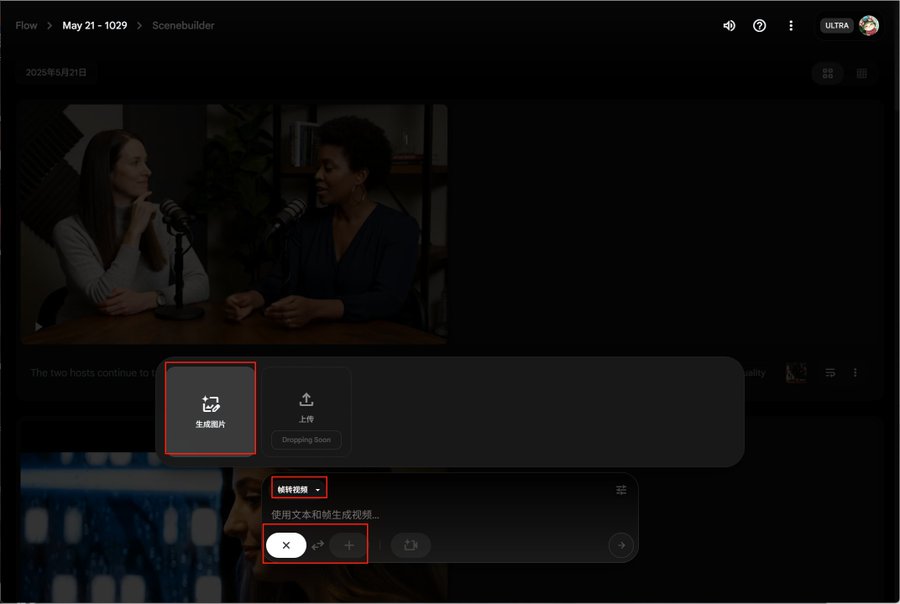
Solving Common User Issues
1. Silent Video Downloads: The Audio Workaround
Problem
-
Directly downloaded MP4 files lack audio tracks. -
Users often mistake this for a tool limitation.
Solution
-
Click the fullscreen icon on generated videos. -
Locate the three-dot menu in the bottom-right corner. -
Select “Download with Audio” for complete files.
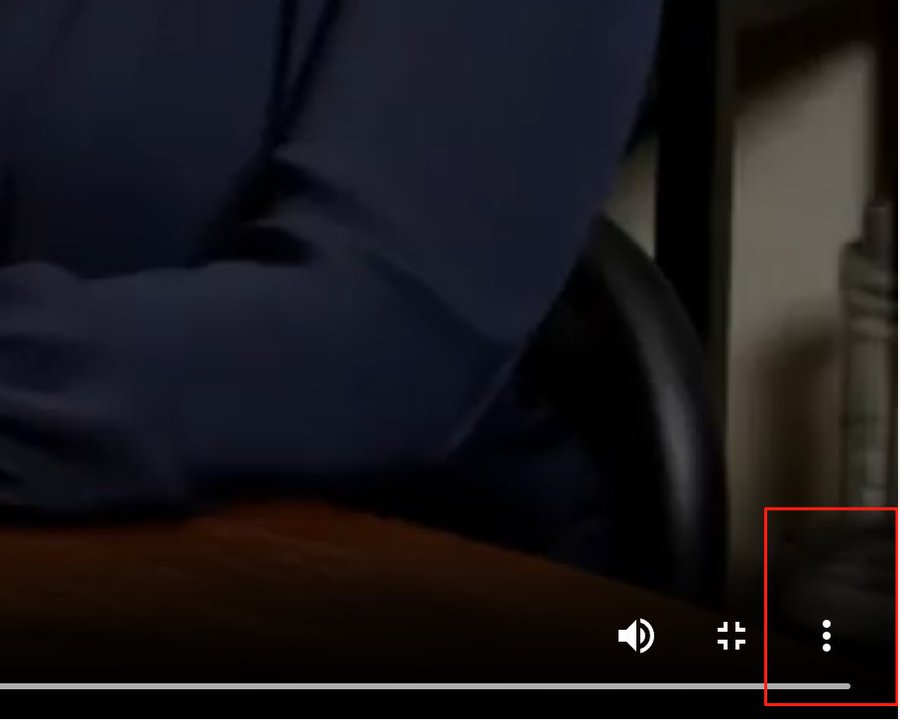
2. Upscaling to 1080p: What You Need to Know
-
Process: Click the download arrow → Choose “Enhance to 1080p”. -
Render Time: Increases by 2-4 minutes per 30-second clip. -
Pro Tip: Apply upscaling only to final exports to save resources.
3. Scene Editing: Hidden Export Functionality
Key Workflow
-
Add clips via the “+ to Scene” button or Scenebuilder tab. -
Drag-and-drop clips in the right panel to reorder sequences. -
Export Hack: Zoom preview to 100% → Use three-dot menu → “Export Full Project”.
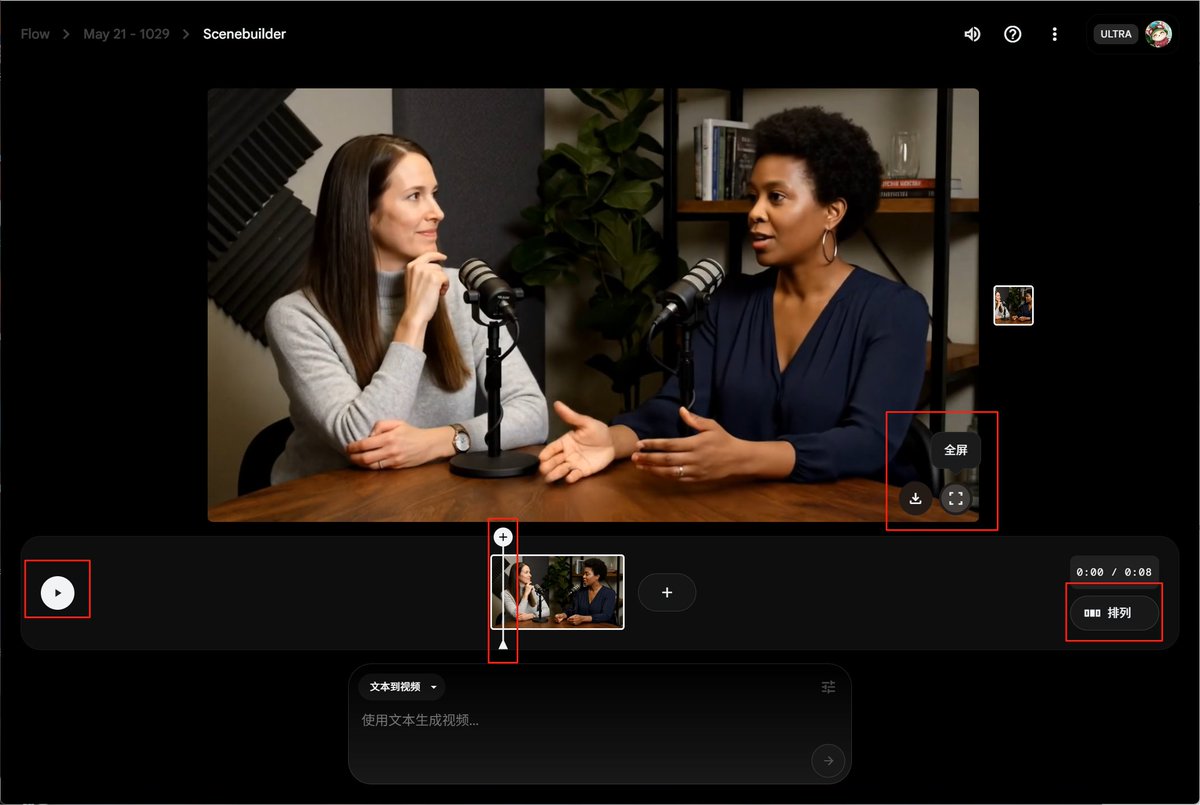
Advanced Techniques: Extending Clips & Model Switching
1. Video Extension Methods
Frame-Based Extension Steps
-
Place playhead at clip’s final frame. -
Click “+” → “Jump to Position”. -
Input new prompt (e.g., “Continue eagle flight over canyon”).

2. Preventing Generation Interruptions
-
Tab Management: Never navigate away during rendering. -
Auto-Save: Enable in Settings → “Save Progress Every 2 Mins”.
Current Limitations & Optimization Strategies
1. Known Constraints
-
Language Barrier: No non-English prompt support until Q4 2024 (rumored). -
Asset Import: Cannot upload personal images/videos. -
Audio Options: Limited to stock music; no voiceover integration.
2. Workflow Enhancements
-
Hybrid Approach: Use Veo2 for storyboarding → Veo3 for final cuts. -
Template System: Save successful prompts as “My Templates” for reuse.
Future Development Predictions
-
Multilingual UI: Expected Chinese/Japanese interfaces by 2025. -
Custom Asset Upload: Potential integration with Google Drive. -
Advanced Audio Tools: Rumor: Sound effect libraries in development.
Conclusion
While Google FLOW currently has geographical and linguistic constraints, its AI-generated video quality surpasses many competitors in temporal coherence and detail preservation. By mastering the techniques outlined—from Veo3 activation to silent video fixes—users can significantly enhance their creative workflow. Regular checks of Google’s AI blog for updates are recommended, as FLOW’s capabilities are evolving rapidly.