Flameshot: The Ultimate Cross-Platform Screenshot Tool Guide
Tired of limited native screenshot tools? Need direct annotation capabilities? Flameshot is the open-source solution designed for efficient workflows, perfectly balancing powerful features with intuitive operation for both developers and everyday users.
1. Why Choose Flameshot?
Core Advantages
| Feature Category | Specific Capabilities | User Value |
|---|---|---|
| Editing Tools | Built-in annotation (arrows/text/pixelation) | Edit directly without switching apps |
| Workflow Integration | DBus interface + CLI support | Seamless automation scripting |
| Cloud Sharing | One-click Imgur uploads | Instant link sharing |
| Cross-Platform | Linux/Windows/macOS support | Consistent experience across OS |
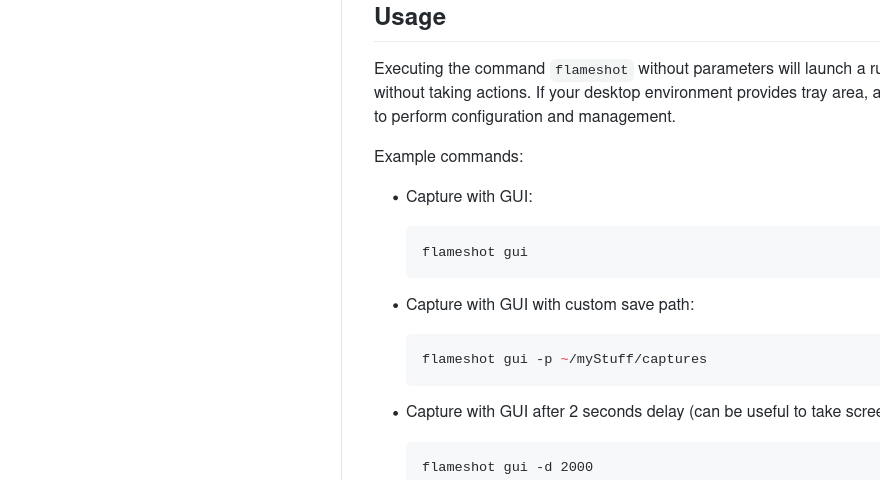
2. Mastering Flameshot
Essential Commands
# Launch GUI interface
flameshot gui
# Delay capture for menus (2 seconds)
flameshot gui -d 2000
# Full-screen capture with custom path
flameshot full -p ~/captures -d 5000
Advanced Usage
# Capture mouse screen as PNG data
flameshot screen -r
# Capture monitor 1 to clipboard
flameshot screen -n 1 -c
Windows-Specific Notes
:: For console output
flameshot-cli.exe -h
:: Standard execution
flameshot.exe gui
3. Keyboard Shortcuts Mastery
Editor Shortcuts
| Keys | Function |
|---|---|
P |
Pencil tool |
Shift+Arrow Keys |
1px selection adjustment |
Ctrl+Z |
Undo action |
Space |
Toggle sidebar |
Right-Click |
Color palette |
Global Shortcut Configuration
KDE Plasma
-
Create directory: mkdir -p ~/Pictures/Screenshots -
Import shortcut config -
Disable conflicting native screenshot shortcuts
Ubuntu 22.04
graph LR
A[Settings > Keyboard] --> B[Custom Shortcuts]
B --> C[Add Command]
C --> D[Name: flameshot]
D --> E[Command: /usr/bin/flameshot gui]
E --> F[Set PrtSc shortcut]
4. Cross-Platform Installation
Linux Installation
| Distribution | Command | Notes |
|---|---|---|
| Arch | pacman -S flameshot |
Includes AUR rolling release |
| Ubuntu/Debian | apt install flameshot |
Use backports for Debian 9 |
| Fedora | dnf install flameshot |
Official repository |
| Flatpak | flatpak install flathub org.flameshot.Flameshot |
Sandboxed solution |
macOS Installation
# MacPorts
sudo port install flameshot
# Homebrew
brew install --cask flameshot
First launch: Right-click app in Applications > Select “Open” for security approval
Windows Installation
# Chocolatey
choco install flameshot
5. Compilation Guide (Developers)
Dependencies
# Debian-based
sudo apt install g++ cmake qtbase5-dev libqt5svg5-dev
# Fedora-based
sudo dnf install gcc-c++ cmake qt5-qtbase-devel
Build Process
# Create build directory
mkdir build && cd build
# Generate Makefile (custom install path)
cmake -DCMAKE_INSTALL_PREFIX=/opt/flameshot ..
# Compile and install
make -j4
sudo make install
6. Troubleshooting Guide
Missing Tray Icon?
-
Gnome: Install AppIndicator extension -
Minimal WMs: Ensure tray software like trayeris running
Wayland Support Status
graph TB
A[Desktop Environment] -->|Gnome Wayland| B[Experimental]
A -->|Plasma Wayland| C[Experimental]
A -->|Xorg| D[Fully Supported]
Slow First Launch?
Add to startup applications:
flameshot &
7. Technical Details & Licensing
Code Licensing
-
Core: GPLv3 -
Icons: Apache 2.0 -
Components: LGPL/GPL compatible
Privacy Commitment
Flameshot never transmits user data externally – all operations remain local.
Code Signing
Windows binaries use SignPath Foundation certificates for authenticated security.
8. Top 10 User Questions Answered
-
How to capture right-click menus?
flameshot gui -d 2000sets 2-second delay -
Where are screenshots saved?
Default locations:
Linux:~/Pictures
Windows:C:\Users\<username>\Pictures -
Can I customize annotation colors?
Edit configuration:
Linux:~/.config/flameshot/flameshot.ini
Windows:C:\Users\<username>\AppData\Roaming\flameshot\flameshot.ini -
Why does Imgur upload fail?
Verify network access toapi.imgur.com– often blocked on corporate networks -
How to capture scrolling windows?
Use complementary tools likeksnip(Flameshot doesn’t support natively) -
Does it work in games?
For OpenGL/Vulkan games:
export QT_XCB_GL_INTEGRATION=none -
How to resolve shortcut conflicts?
Rebind keys via:flameshot config -
How to add line breaks in text?
PressCtrl+Enterduring text editing -
Can I capture specific windows?
Target monitors:flameshot screen -n 1 -
Where’s screenshot history?
PressShift+Printfor history panel
